
ChatGPT for Advanced Data Analysis in Python notebook
You can use OpenAI ChatGPT in Python notebook for advanced data analysis and visualization. When using ChatGPT inside notebook you can control code excution,

You can use OpenAI ChatGPT in Python notebook for advanced data analysis and visualization. When using ChatGPT inside notebook you can control code excution,

Learn how to use ChatGPT inside Jupyter Notebook with MLJAR Studio. You can use OpenAI ChatGPT for Python coding to perform data analysis and visualization.

Variable Inspector is a JupyterLab extension that helps you track variables' names, values, types, shapes, and sizes in real-time. Easily manage variables, preview DataFrames, and customize views - all in one place!

Learn how to simplify package management in JupyterLab! Jupyter Package Manager makes it easy to install, delete, and manage packages - no coding needed. Save time with this free extension!
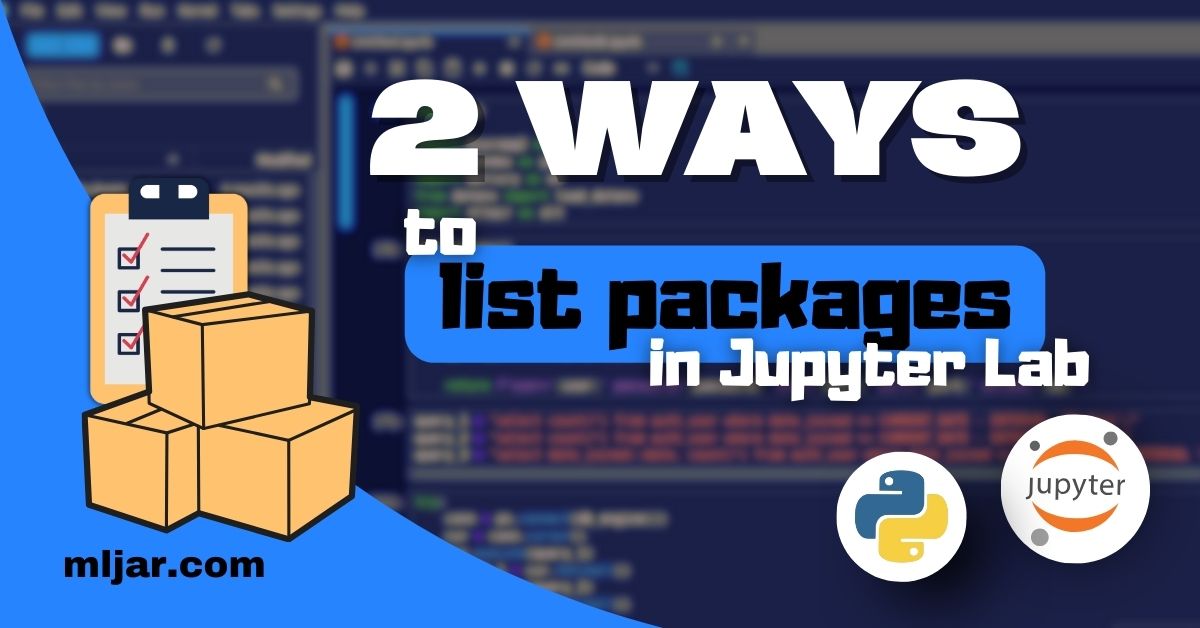
Learn how to list installed packages in JupyterLab without using the terminal. Use a simple command or the Jupyter Packages Manager for a quick, no-code solution. Save time and code smarter!
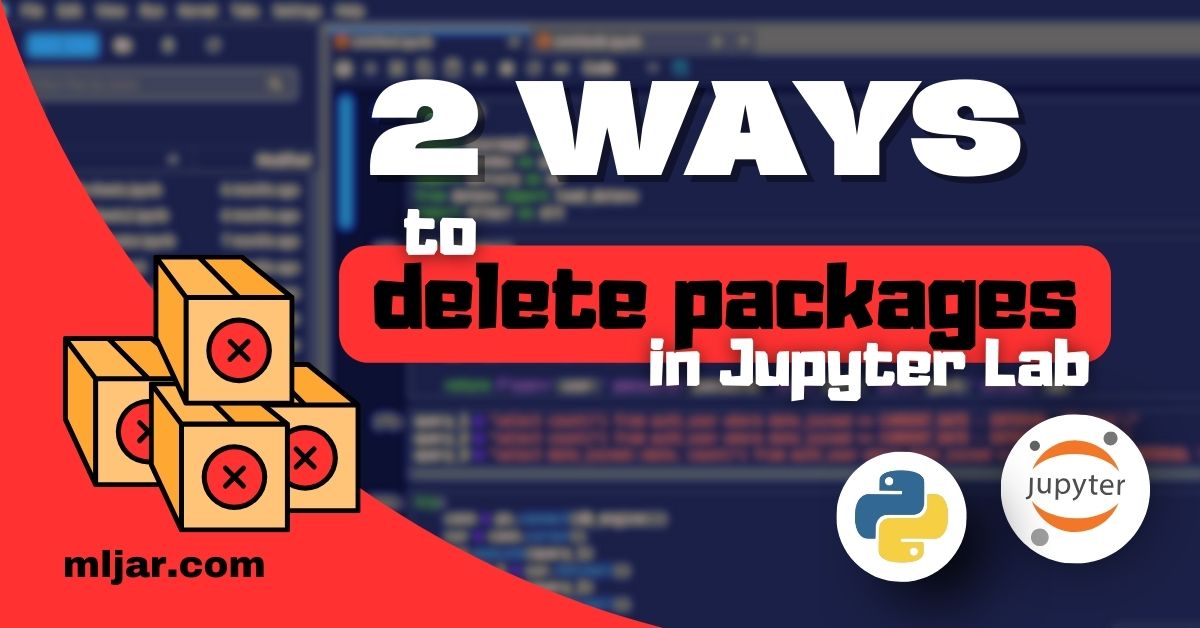
Learn how to easily delete packages in JupyterLab without using the terminal. Use a simple command or the Jupyter Packages Manager for a quick, no-code solution. Save time and code smarter!
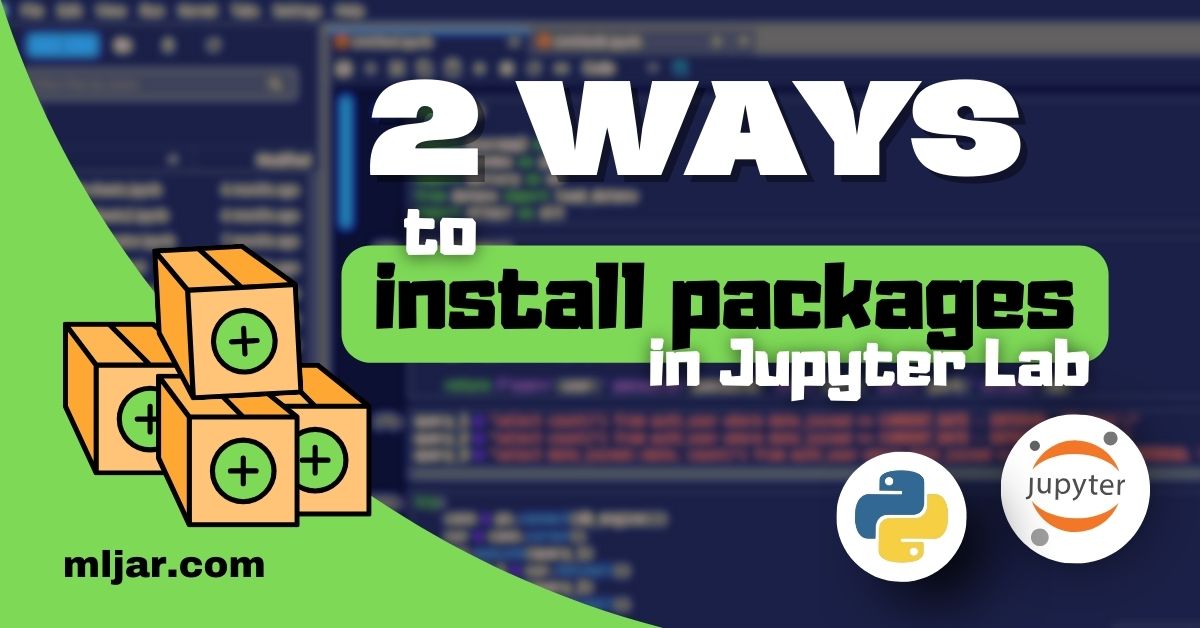
Discover two simple ways to install packages in JupyterLab without using the terminal. Learn how to use a notebook command or the Jupyter Packages Manager to save time and avoid errors.
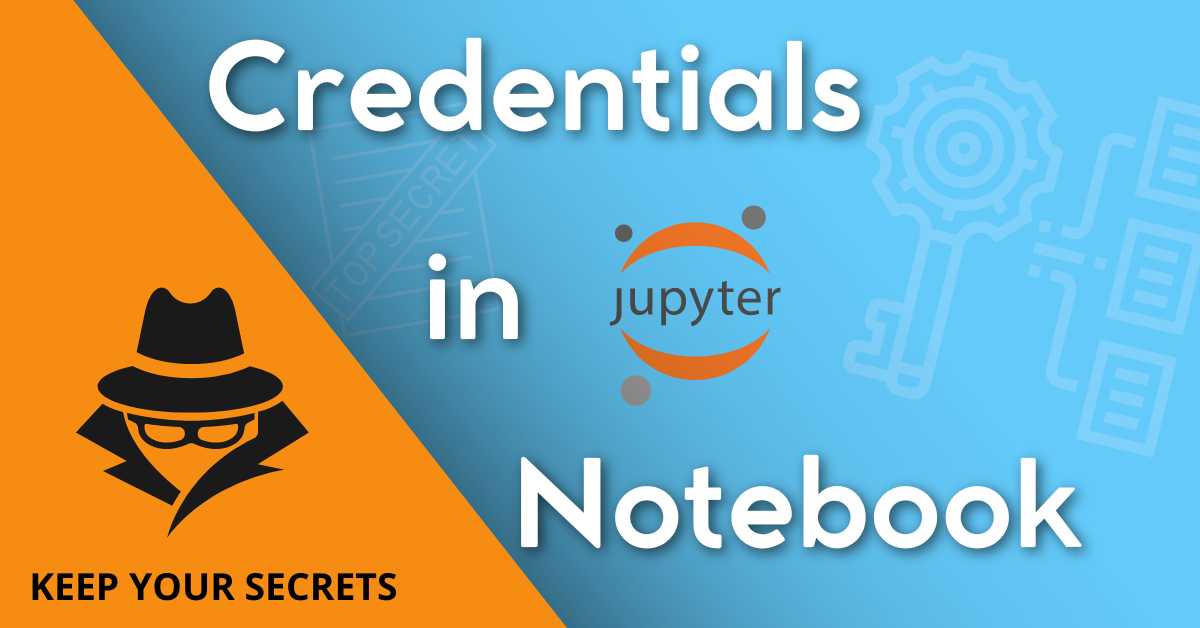
Let's talk about keeping credentials in Jupyter Notebook and sharing those Notebooks with other users.
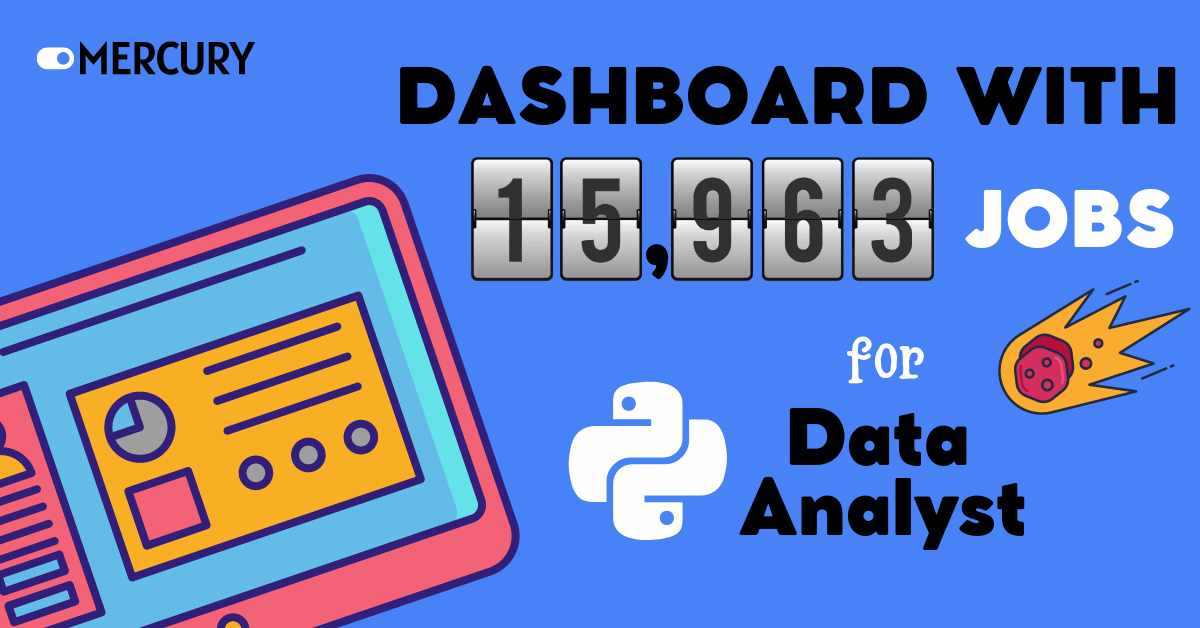
The article explores the competitive landscape of the US job market for Data Analysts, analyzing data from 15,963 job listings. A Jupyter Notebook is created to perform data analysis and visualization.
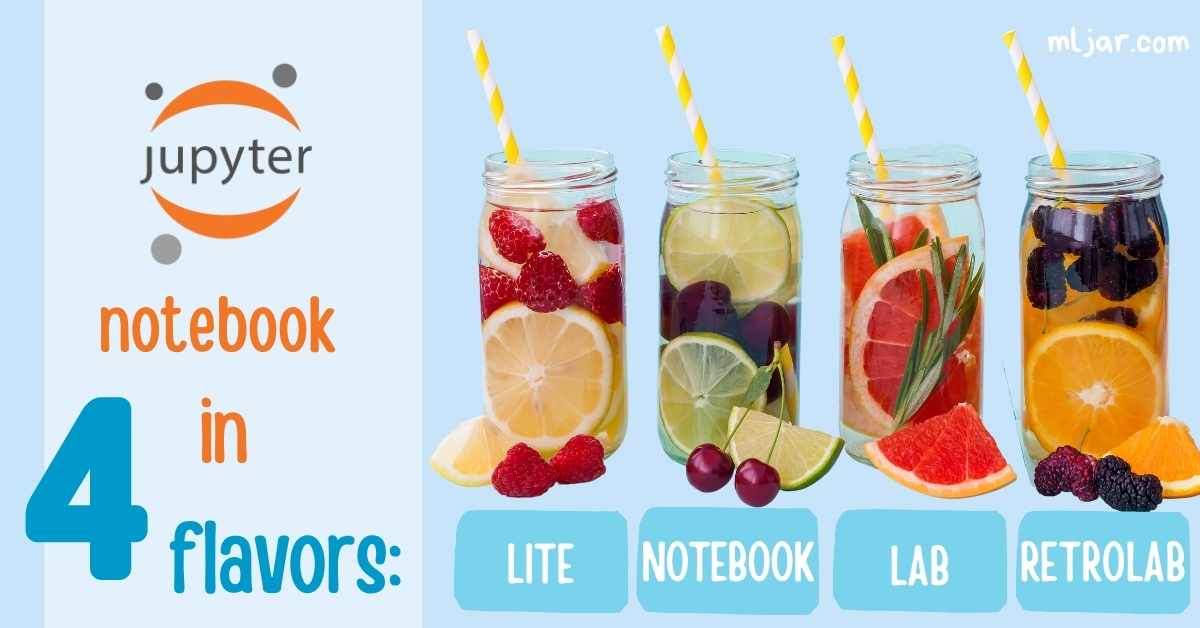
Jupyter Notebook is a popular open-source tool for development and exploration in a data world. It has evolved into four web applications: Classic Jupyter Notebook, Jupyter Lab, Jupyter RetroLab, and Jupyter Lite, each with unique features.
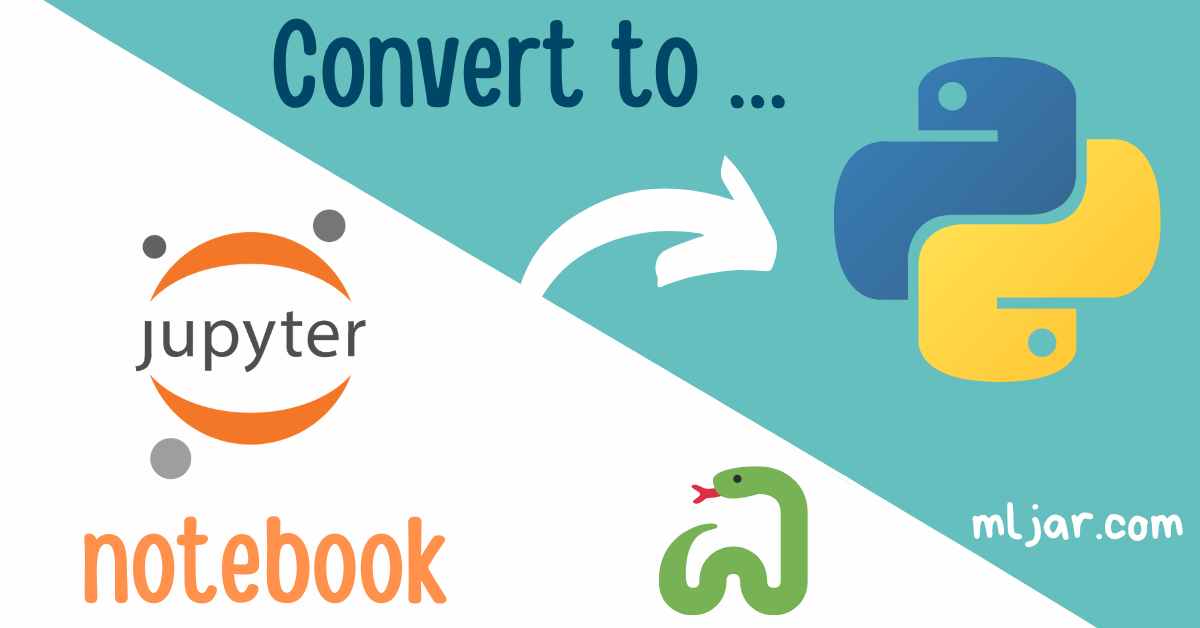
Jupyter Notebooks use the .ipynb format, a JSON structure containing code, Markdown, and outputs. Converting to a Python script is useful for repository storage or creating standalone packages; three methods for export are explained.
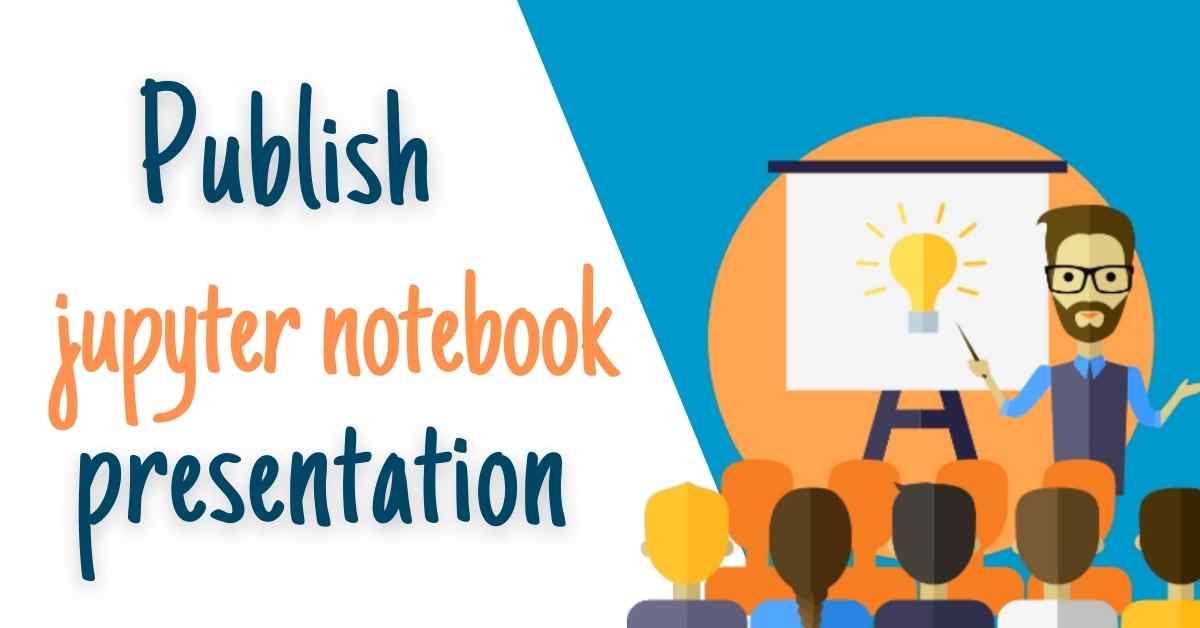
Convert your Jupyter Notebook presentation to an interactive presentation using the nbconvert tool and Reveal.js library.
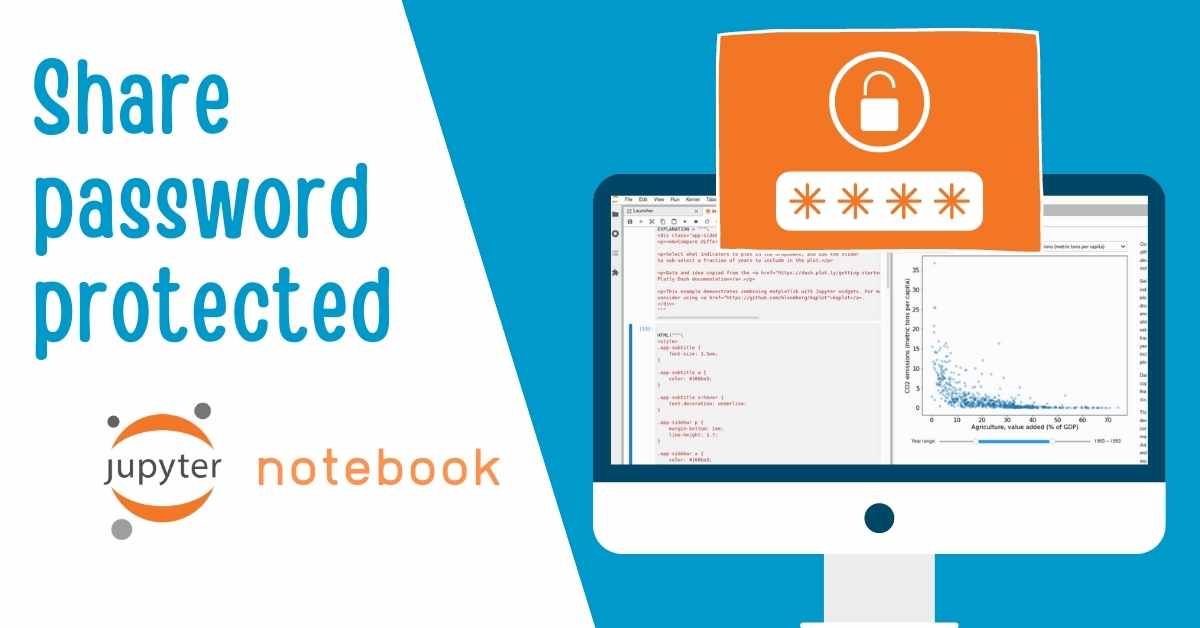
Securely share your Jupyter Notebook analysis with selected individuals by learning three methods to add password protection. This ensures access only for authorized users to your valuable content.
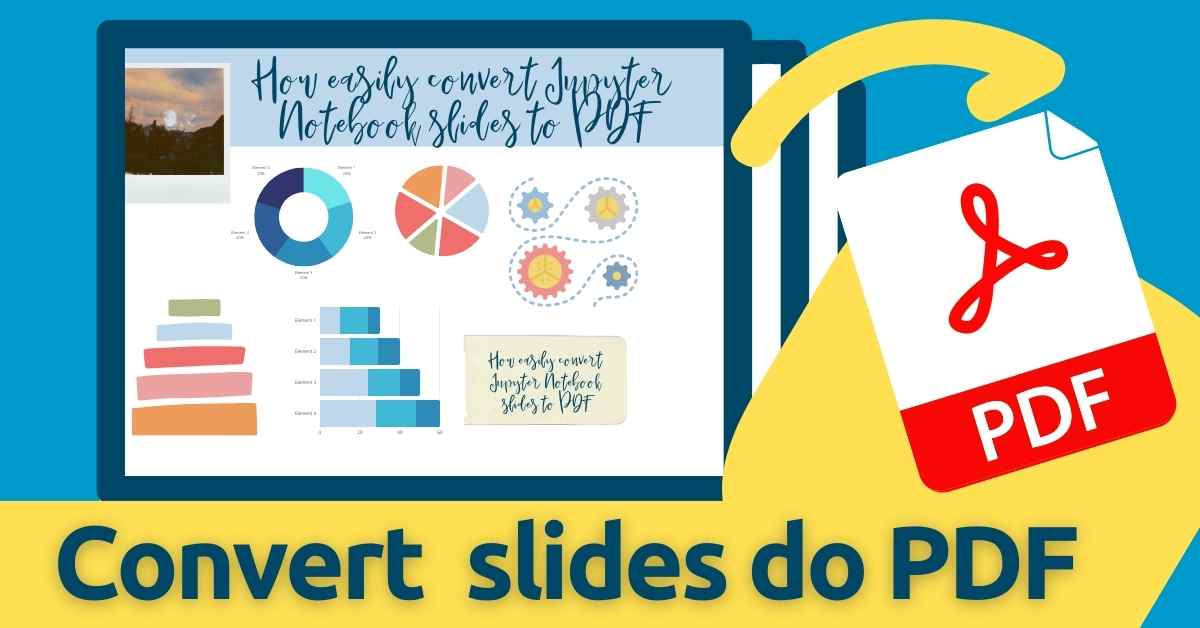
Convert Jupyter Notebook presentations, created with Reveal.js for interactivity, into PDF slides. Explore two methods to easily export and share your data-rich presentations in a portable format.

Discover various approaches to run Jupyter Notebooks from the command line. Tailor your method based on specific needs, such as sharing output as PDF/HTML, uploading to cloud storage, or adding parameters.
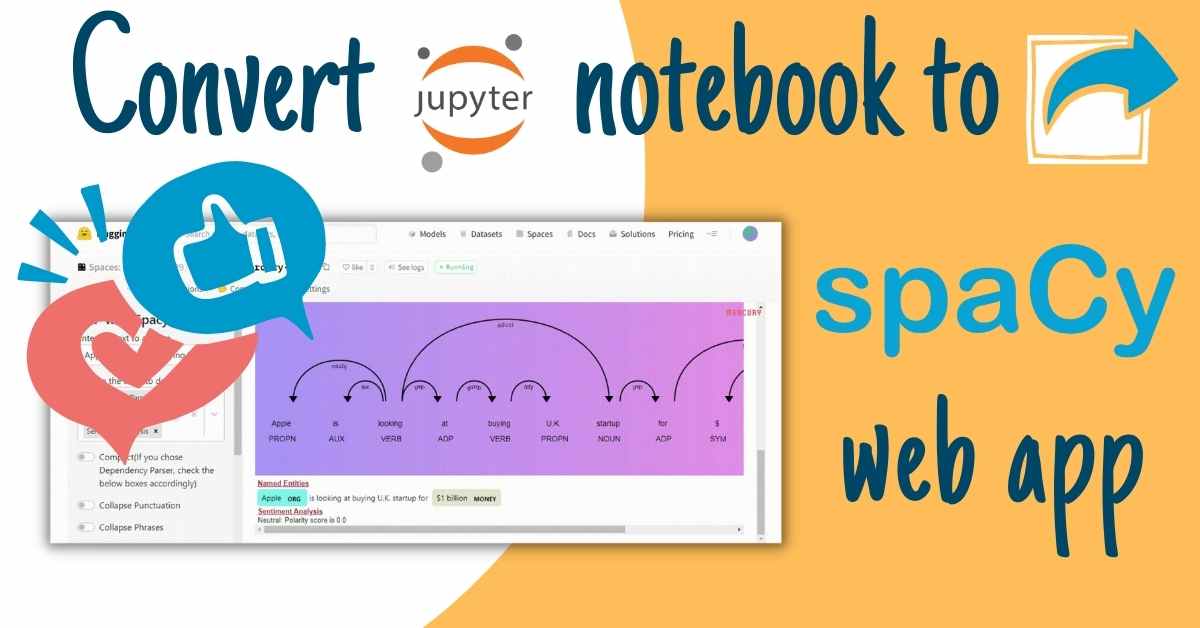
Effortlessly share Jupyter Notebooks as web applications, making it simpler for multiple users to interact without code changes. Use user-defined widgets for flexible control and eliminate the need for individual installations.
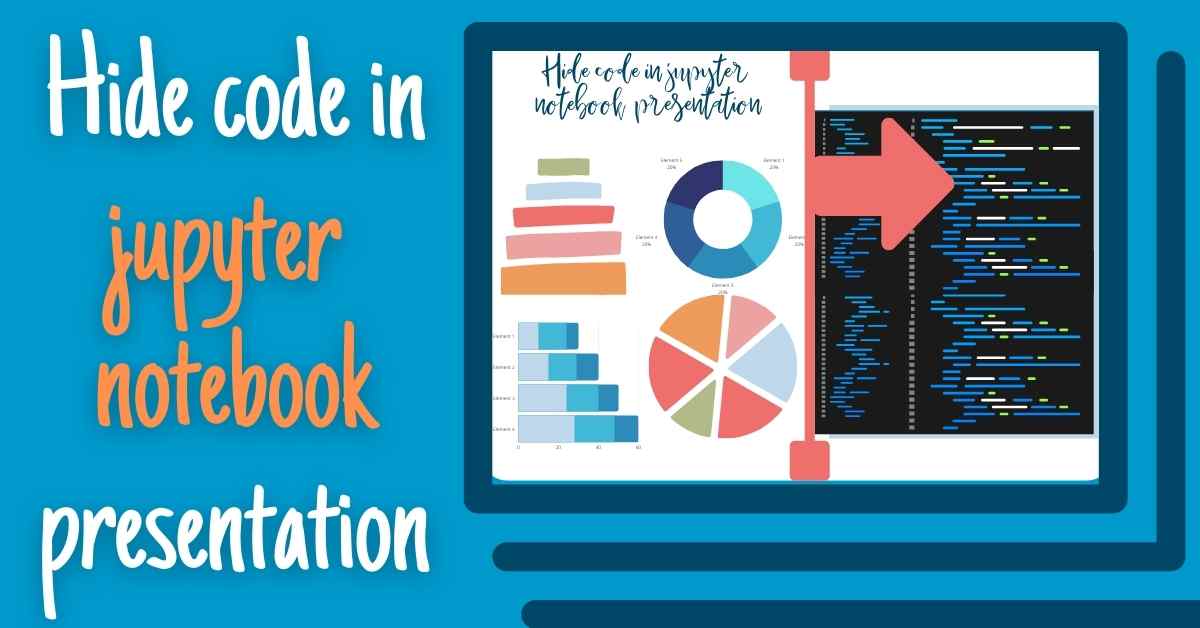
Learn three simple ways to hide code in Jupyter Notebook presentations, making it easy to share data-rich results without intimidating non-technical stakeholders with code.
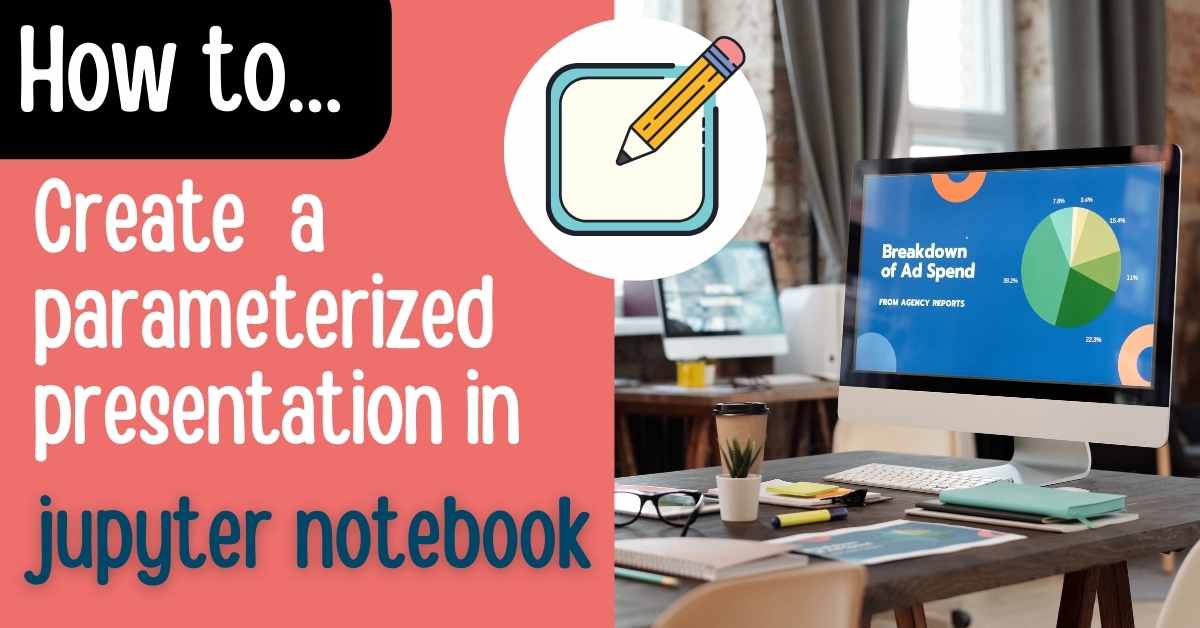
Enhance your Jupyter Notebook presentations with interactive widgets using the open-source framework Mercury. Easily parameterize your slides, allowing viewers to interactively recompute charts and values during the presentation.
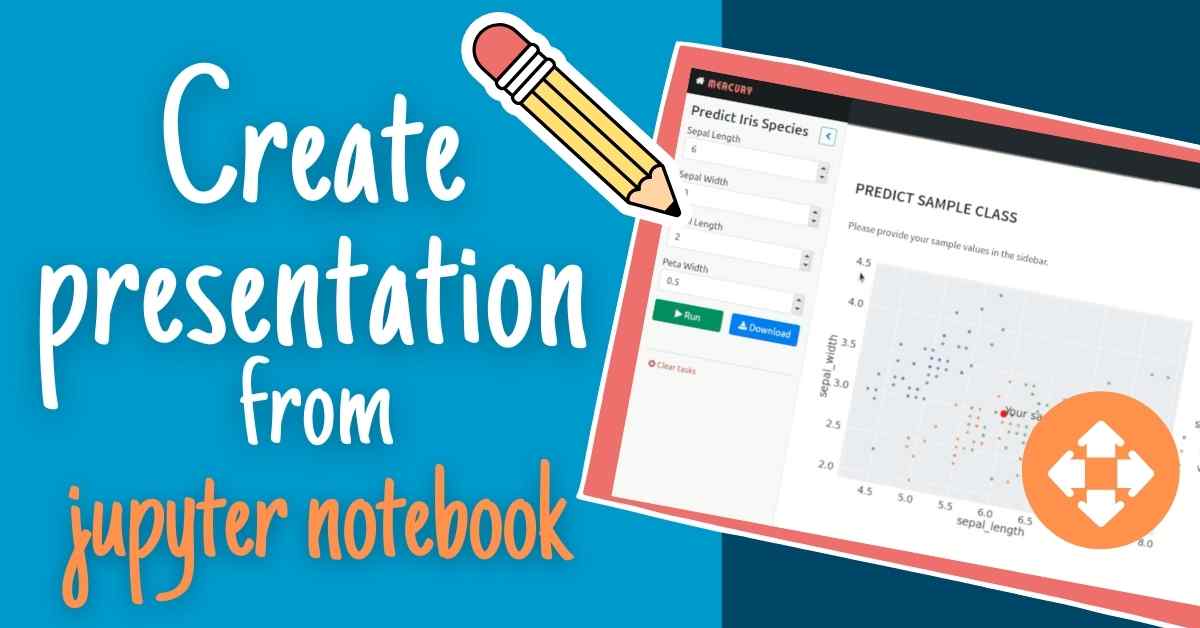
Effortlessly create data-rich presentations directly from Jupyter Notebook, saving time on manual copying and updating. Hide code to cater to non-technical audiences, and easily share as a website or PDF.
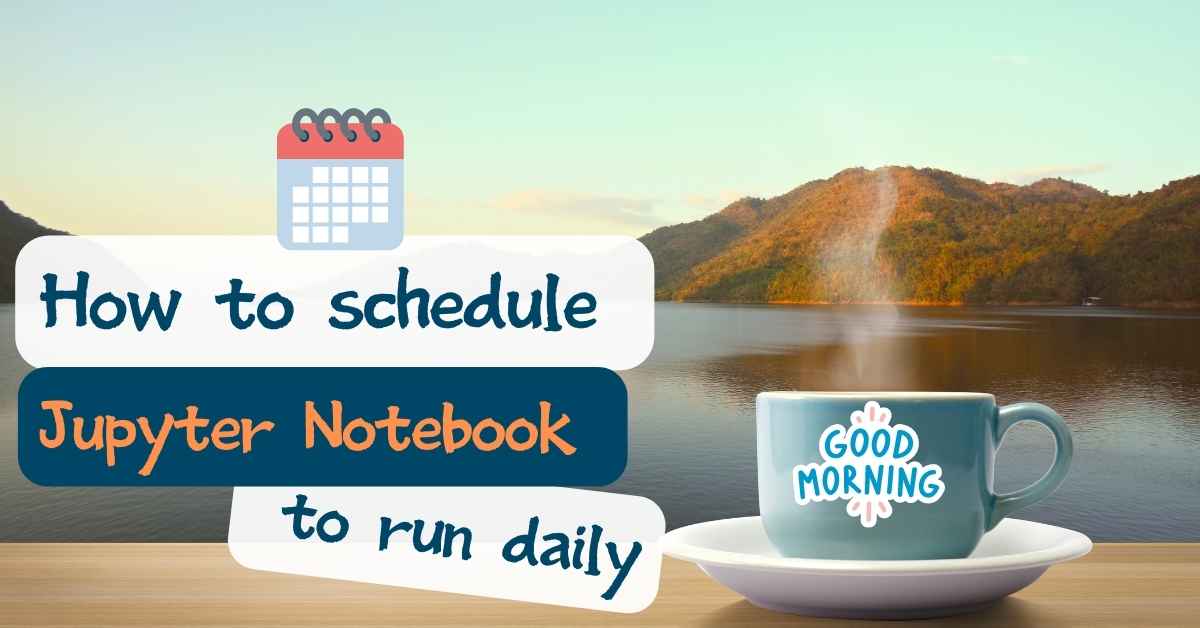
Learn to schedule your Jupyter Notebook to run daily with the open-source Mercury framework. Automate tasks like sending executed notebooks as PDFs by email, serving updated HTML views, and parameterizing executions.
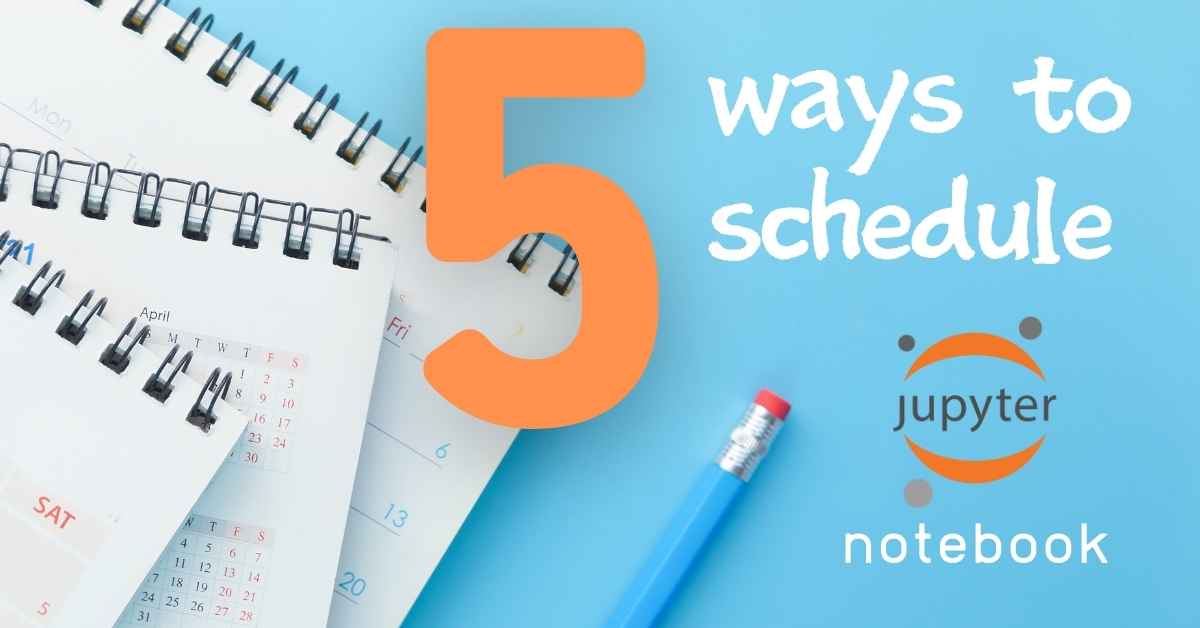
Learn five ways to schedule Jupyter Notebooks for regular updates, enabling easy sharing with your team. Explore options like local/cloud execution, UI, export to HTML/PDF, email sending, and more.
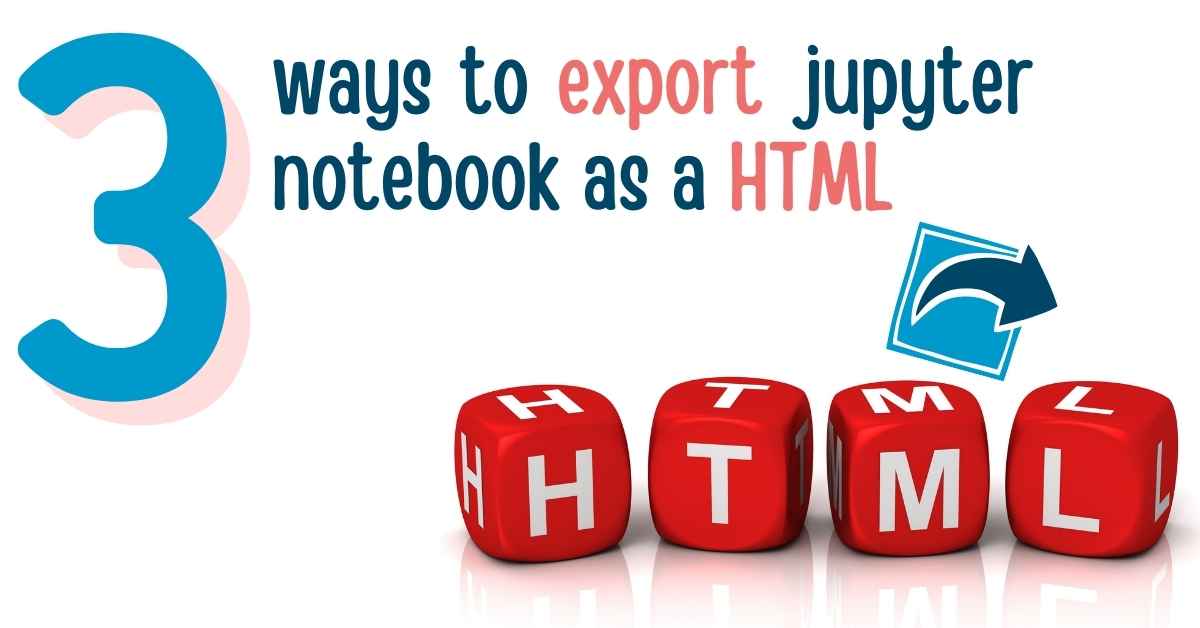
Share Jupyter Notebooks with non-technical users using HTML. Serve as a static website or send via email. Explore three simple ways to convert Jupyter Notebook to HTML.
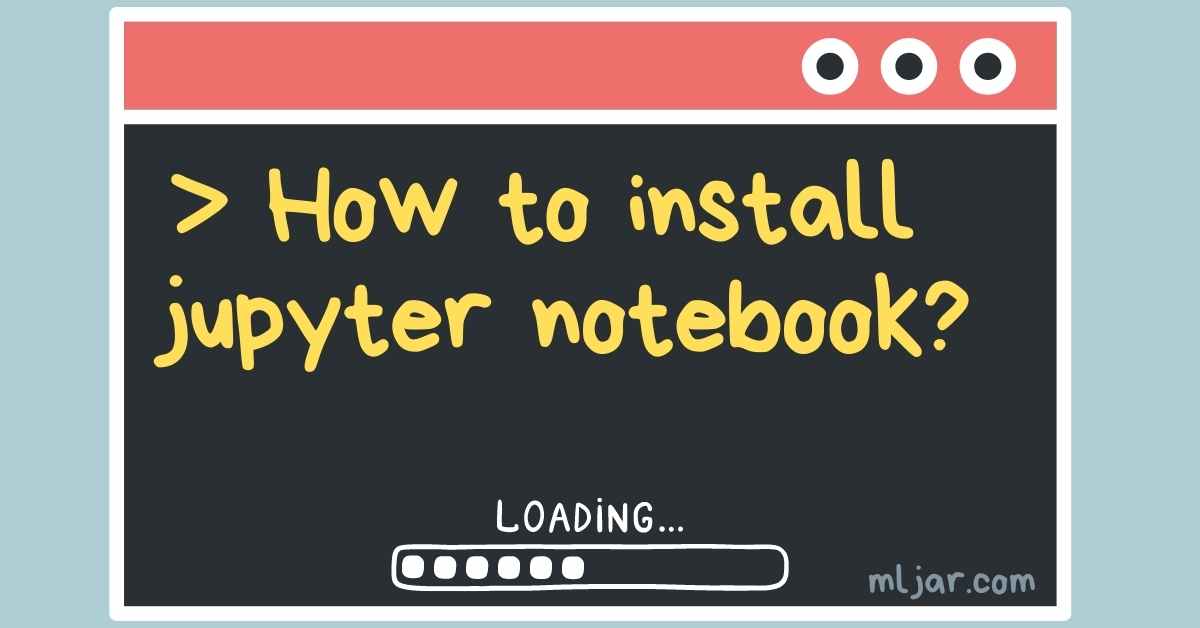
Jupyter Notebook, a powerful tool for code and Markdown mixing, offers fast feedback for data analysis. This article explores various ways to install Jupyter Notebook on your local machine.
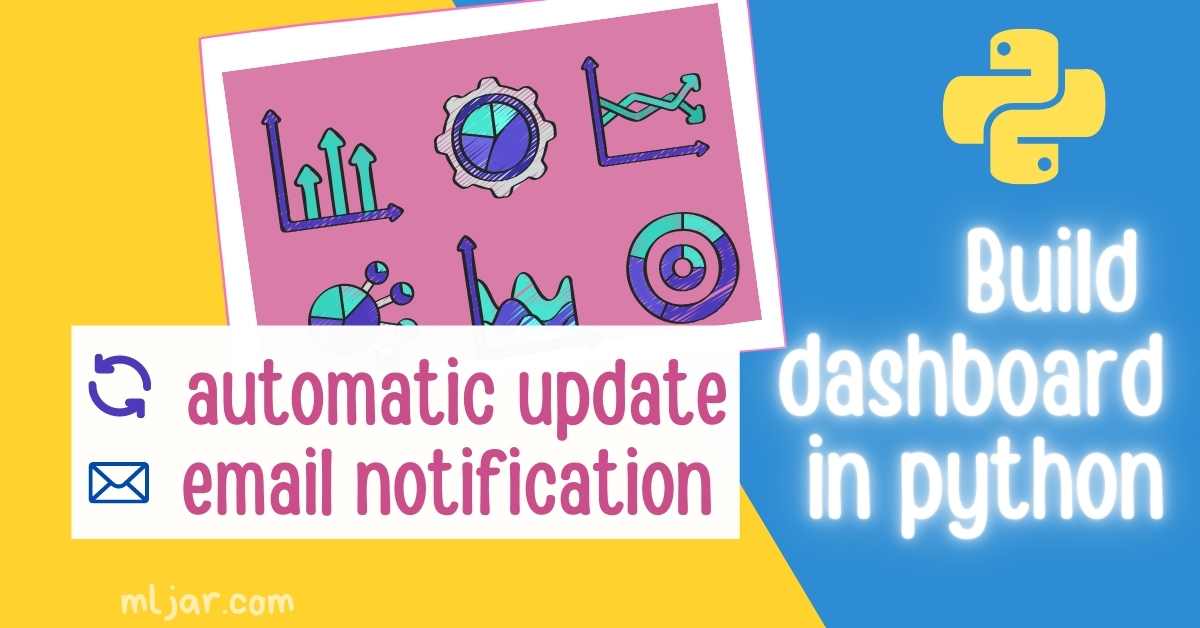
Create a Python dashboard to monitor and act on data from multiple sources. This guide demonstrates building a Python dashboard in Jupyter Notebook, monitoring stock and cryptocurrency exchanges, and weather data. Deployed on AWS using the open-source Mercury framework.
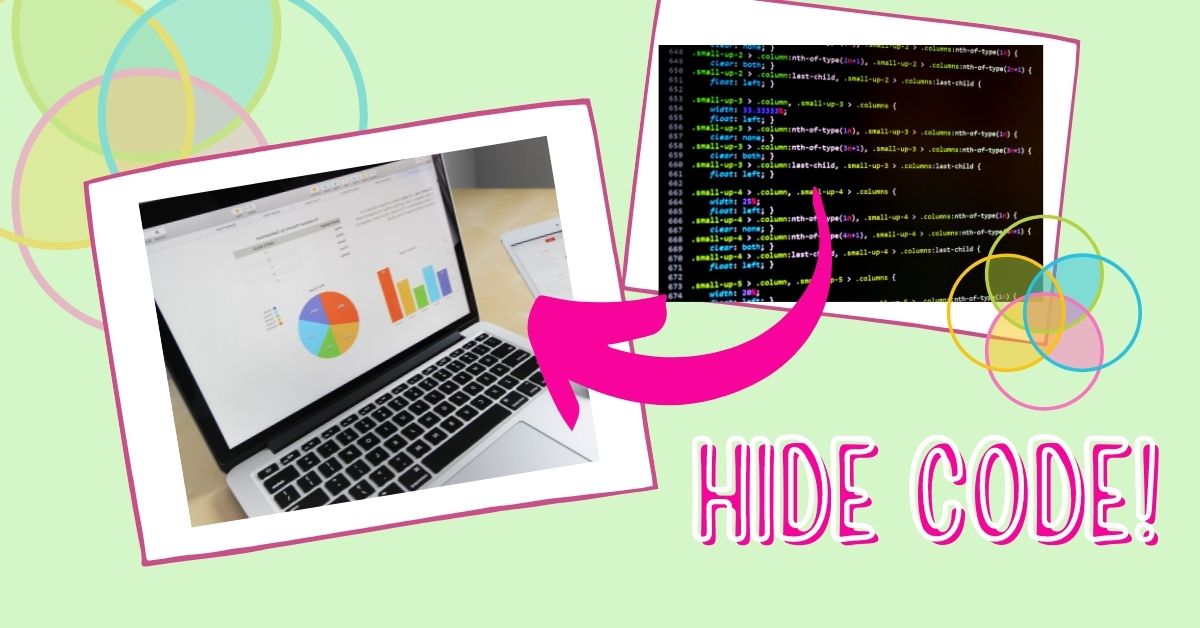
Hide the Python code in your Jupyter Notebook to share results with non-technical users. Learn various approaches in this guide to make your analysis more accessible and less intimidating.

Enhance your Jupyter Notebook with visual appeal by learning various approaches to insert images. This post guides you on making your notebook more informative and attractive with inserted images.
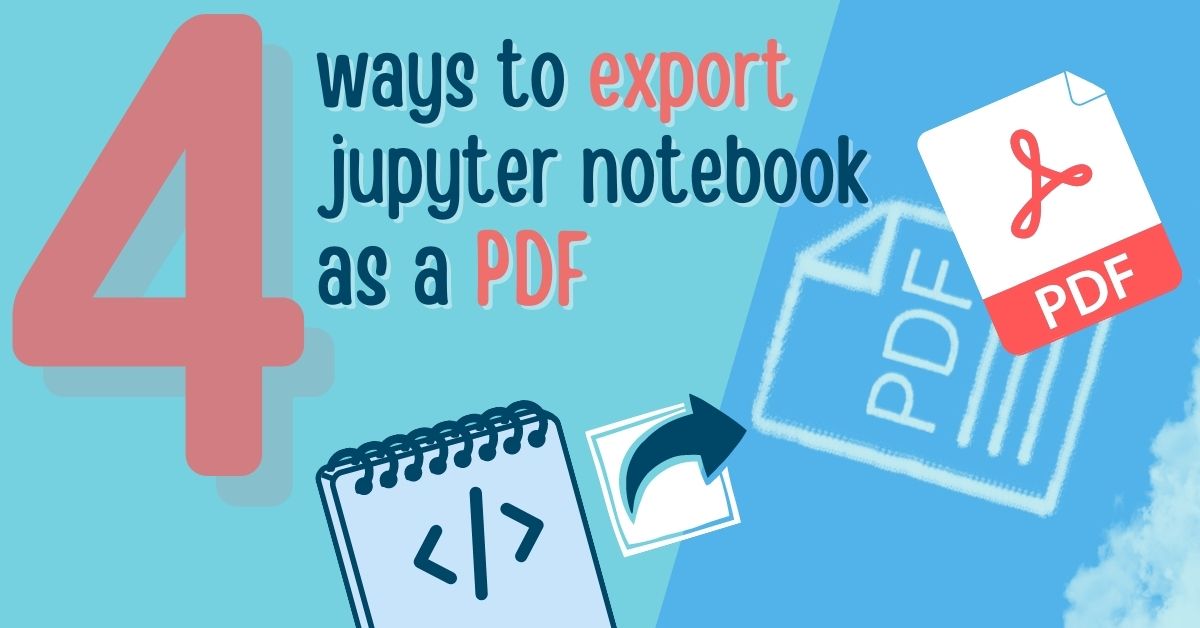
Export your Jupyter Notebook to a PDF file using four different methods. PDF, a versatile format, allows easy sharing across operating systems. This post guides you through the exporting process.
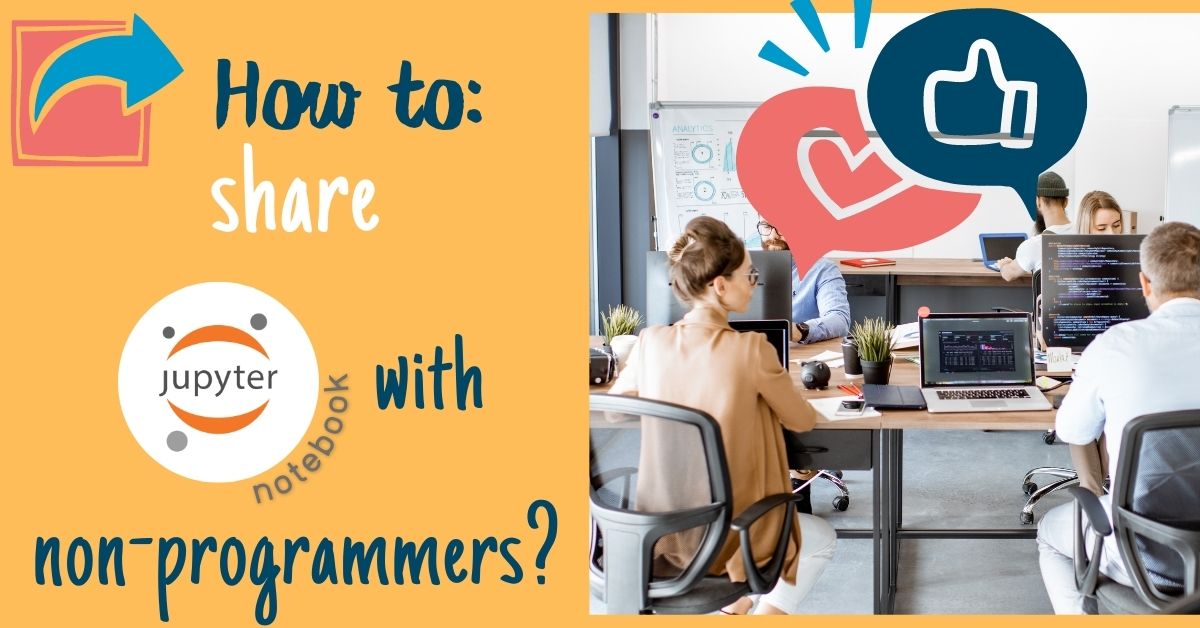
Share your Jupyter Notebook with non-programmers efficiently using the Mercury framework. This guide takes you through creating an example notebook, adding a YAML header, and deploying it to the cloud with Heroku for an interactive experience.

Style your Jupyter Notebook text effortlessly with Markdown or HTML syntax. Enhance your computational documents by blending code with formatted text.
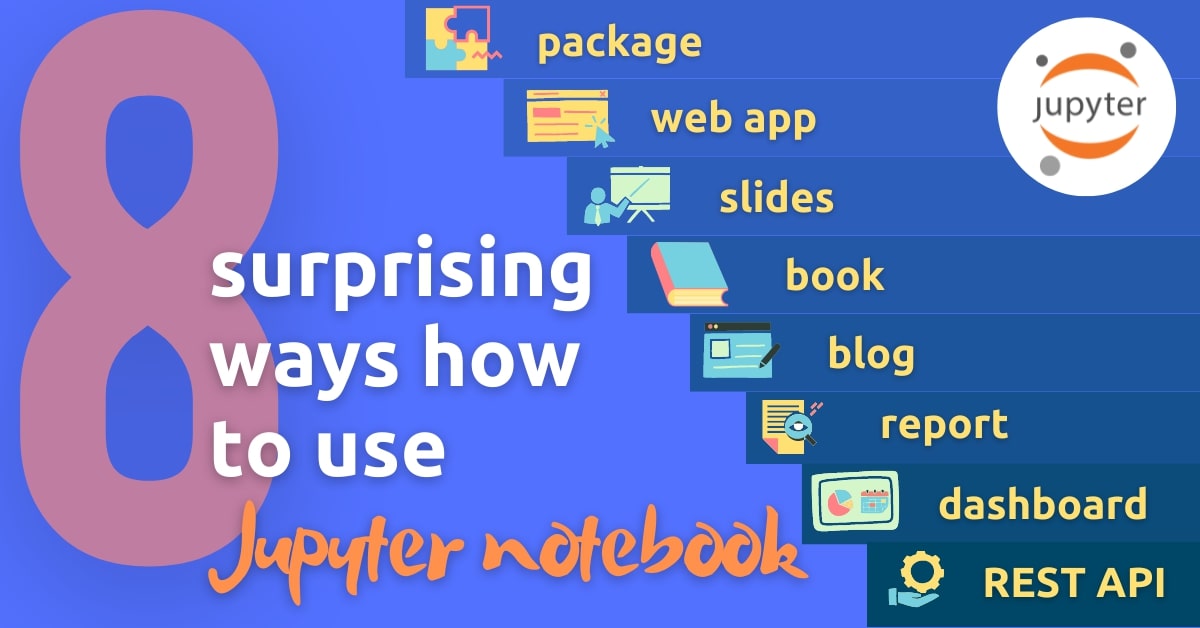
Explore the Jupyter Notebook beyond its traditional use. Discover 8 alternative ways to utilize this versatile tool, making it even more powerful for coding, experimentation, and collaboration.

Explore convenient alternatives for running Jupyter Notebooks online, including popular services and new approaches, to create, edit, and run Python notebooks in the cloud without the hassle of local setup.
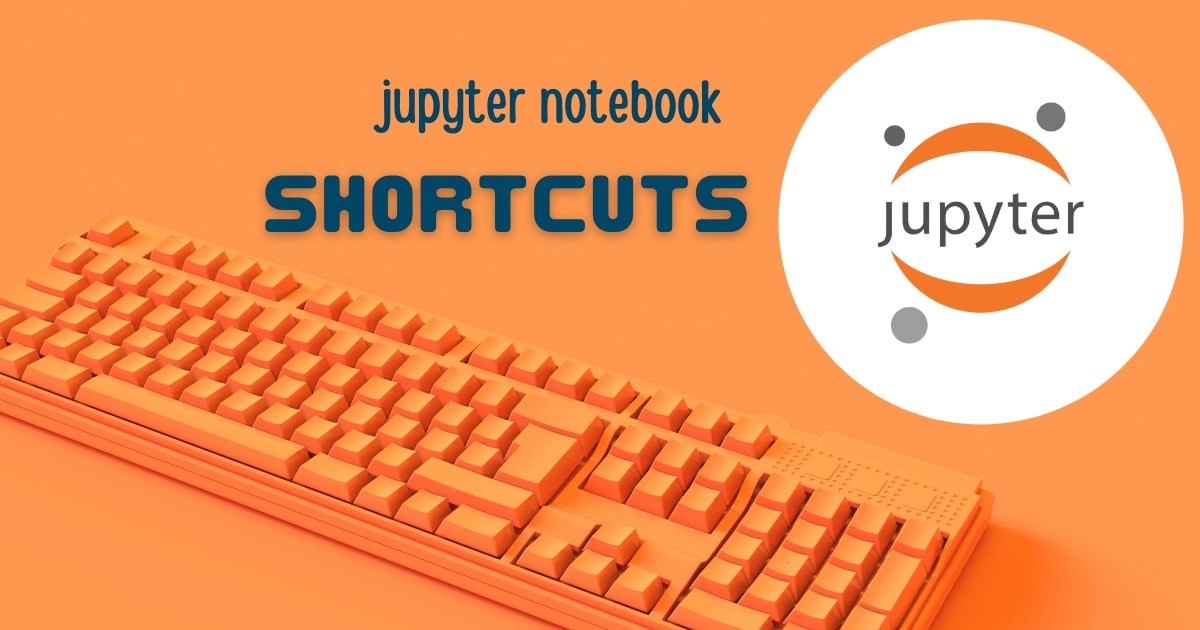
Learn essential Jupyter Notebook keyboard shortcuts to enhance your productivity. Speed up your data analysis and problem-solving using shortcuts tailored for Mac, Windows, and Linux users. Download the ready-to-print PDF guide provided at the end of the article.

The *.ipynb file extension is used for Jupyter Notebooks, supporting interactive computing in Python. Originating from IPython, it offers rich media, shell syntax, tab completion, and history for Python programming.
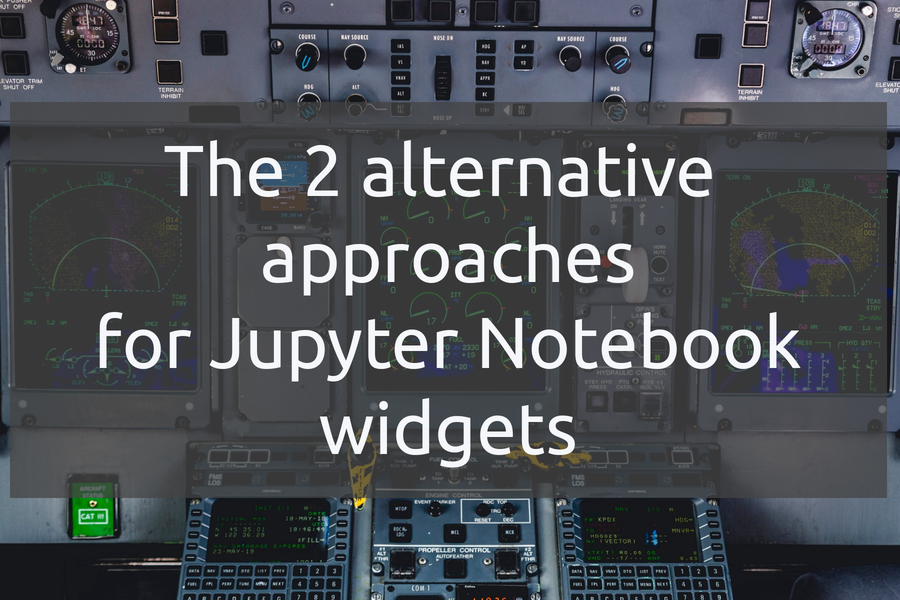
The Jupyter notebooks provide great flexibility for developing Python programs. By adding interactive widgets, notebooks become accessible to non-programmers. Two approaches presented are ipywidgets+Voila and Mercury.
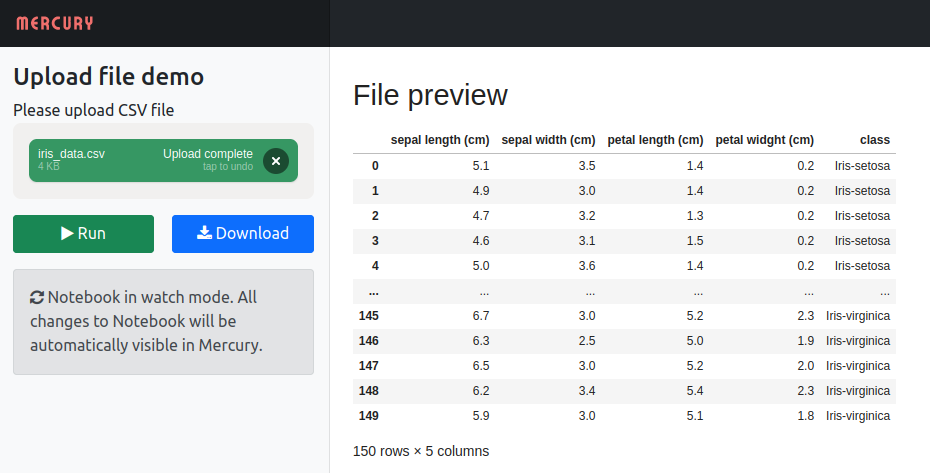
Enable file uploads in your Jupyter Notebook and share it as a web app with Mercury. Enhance collaboration by allowing coworkers to upload files for processing.
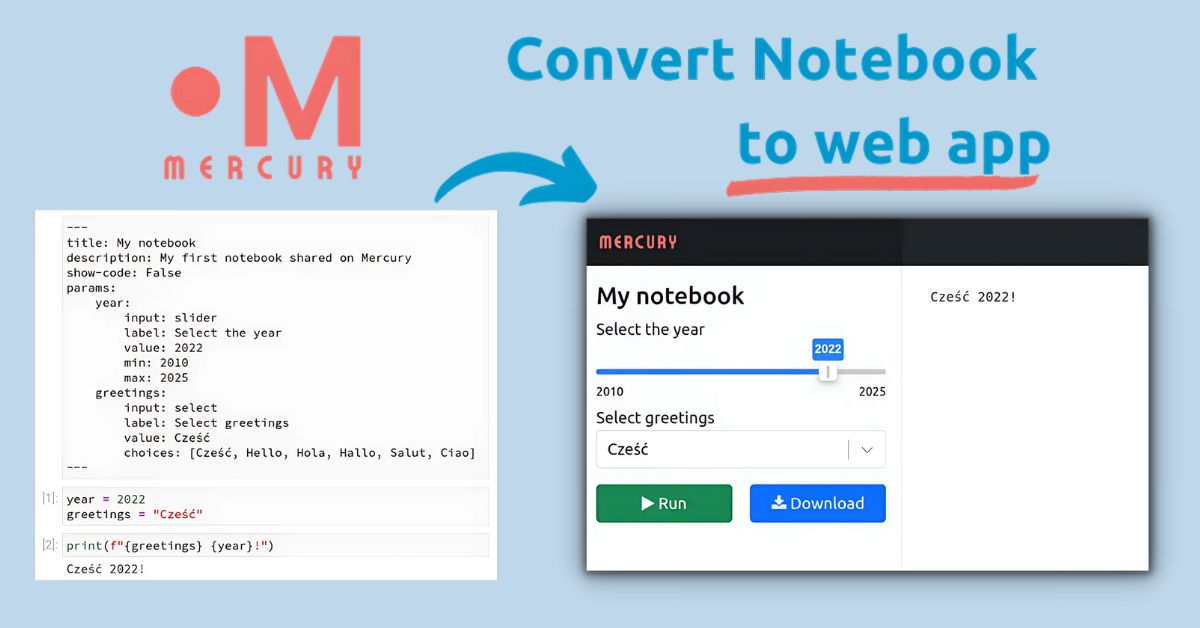
Easily share your Jupyter notebook as an interactive web app with the Mercury framework. Provide a user-friendly interface and hide code to make it accessible for non-programmers.