Use ChatGPT in Jupyter Notebook for Data Analysis in Python
In this article, we'll show you how to use MLJAR Studio—a free desktop app that gives you a JupyterLab with custom extensions designed to simplify user experience. One of extensions is AI Assistant powered by OpenAI's ChatGPT. This built-in assistant can help you with data analysis, code generation, and even fixing errors. You don't have to write any code if you don't want to, but you can edit everything in the code if needed. If you would like to learn more about MLJAR Studio extensions, please check it on GitHub. Yes, MLJAR Studio is an open-source application.
In MLJAR Studio, you get a Python notebook with an integrated AI assistant powered by OpenAI's ChatGPT. You can chat with the assistant, asking for data analysis, visualizations, or code suggestions. In response, the AI provides Python code for your prompt. The code is not executed automatically, allowing you to review it first. If you're satisfied, you simply click the green button to insert the code into your notebook and run it. The AI assistant has access to variables from your current Python session, making it smarter and more context-aware, allowing for more better assistance. Let's look at example data analysis and visualization created in Python notebook with ChatGPT.
Setup ChatGPT in Jupyter environment
Please download MLJAR Studio and install it locally on your machine. Create your first notebook, I've called mine analysis.ipynb. Your application should look like below:
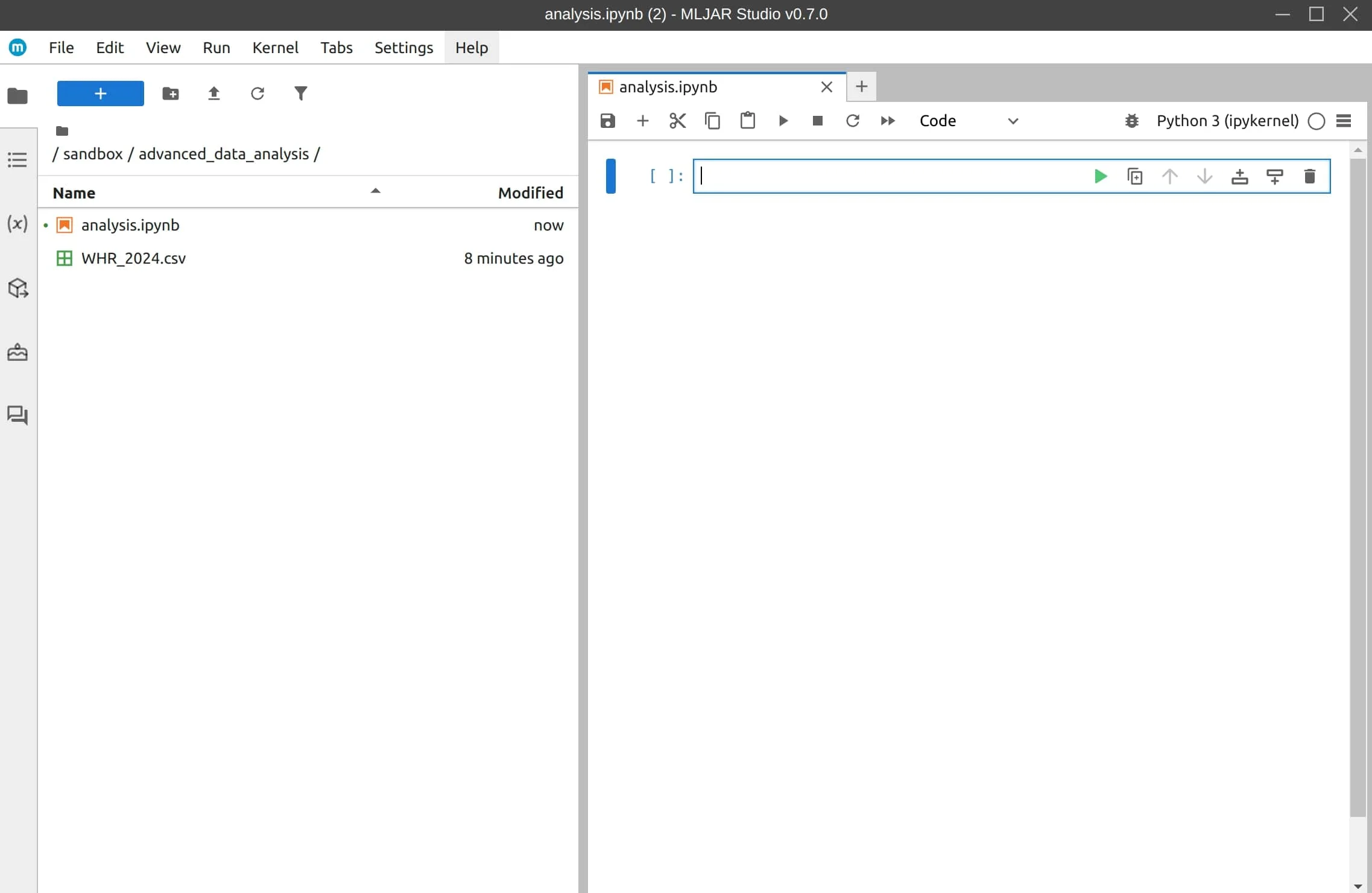
Please open AI Assistant by clicking chat icon in the left panel. At the first run, you will need to login, with the same credentials that you created during app download.
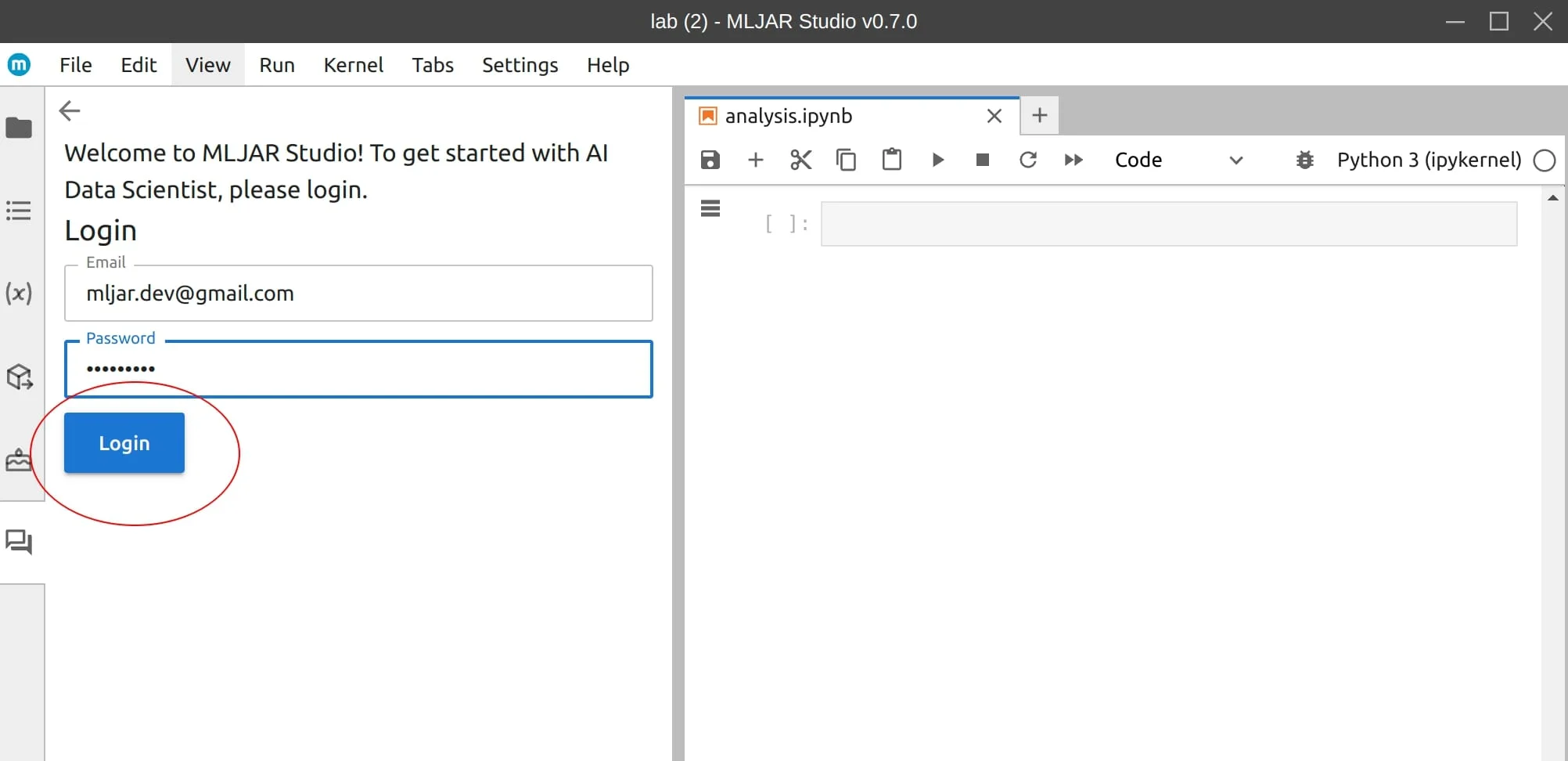
That's all, you AI Assistant is configured. You don't need to provide any API keys or install additional packages. It is ready to help you 😊
Are you wondering, why do you need to login in the desktop app? The app is using OpenAI ChatGPT that is running through our server, which is in the cloud. Your credentials are used to log into our server. We provide 20 free prompts monthly for every user! If you would like to use more prompts, then you need to have paid plan, you can check pricing details on our website. We provide discounts for students and academic researchers, just let us know 🤓
Download example dataset
In this article, I'm using World Happiness Report from year 2024. You can download it from my GitHub. Just click the download button in the top bar. I've saved the dataset file in the same folder as notebook file.
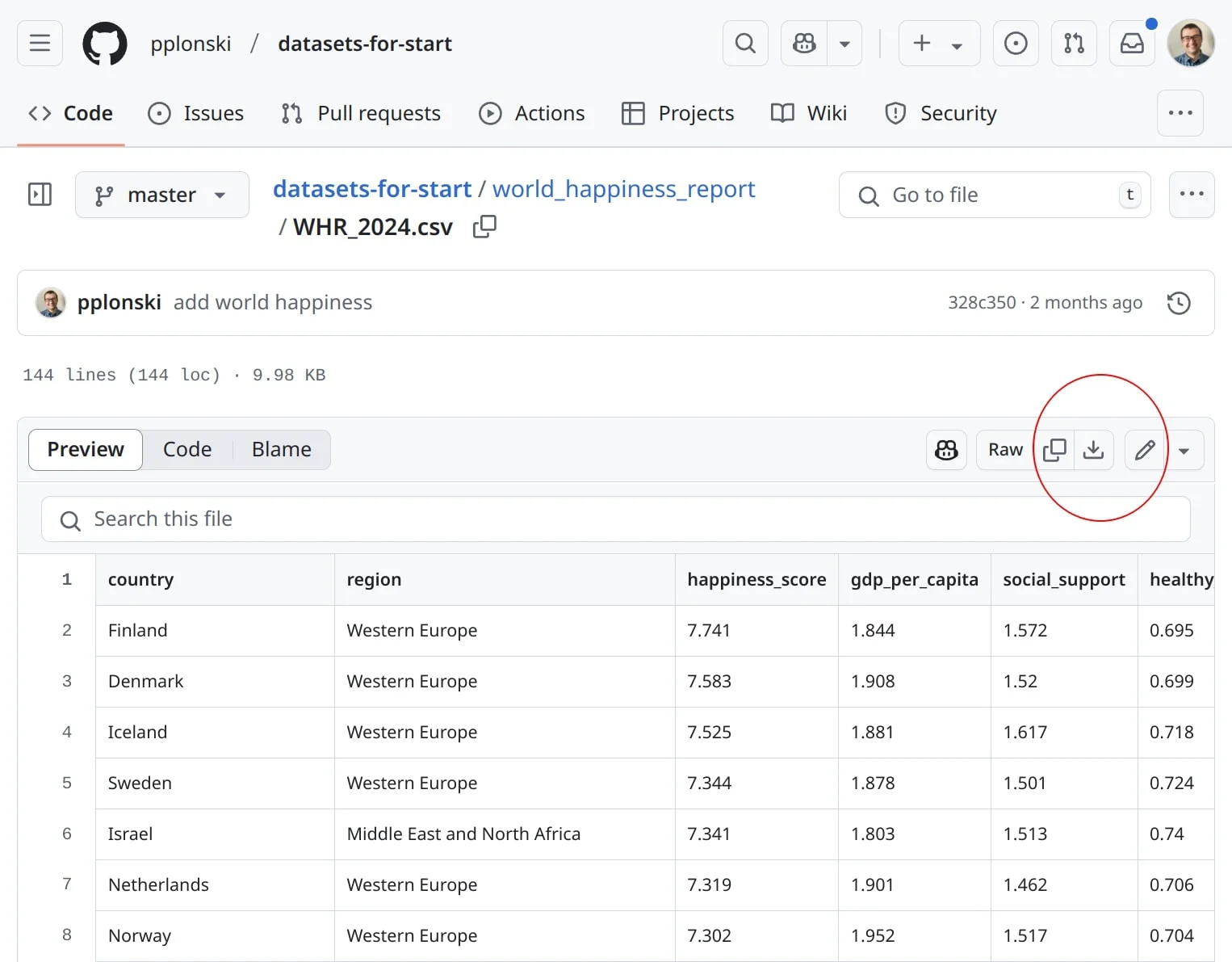
Load CSV data file with ChatGPT
Dataset is ready, let's read it in Python. I simply write in the Chat panel the prompt:
load data from WHR_2024.csv
In response I got python code. Please be aware that ChatGPT can't execute code autonomously. It will provide code which you can use in the notebook. You can insert it to the notebook and execute with one click on green button. Data is load to Pandas DataFrame and first rows are displayed.
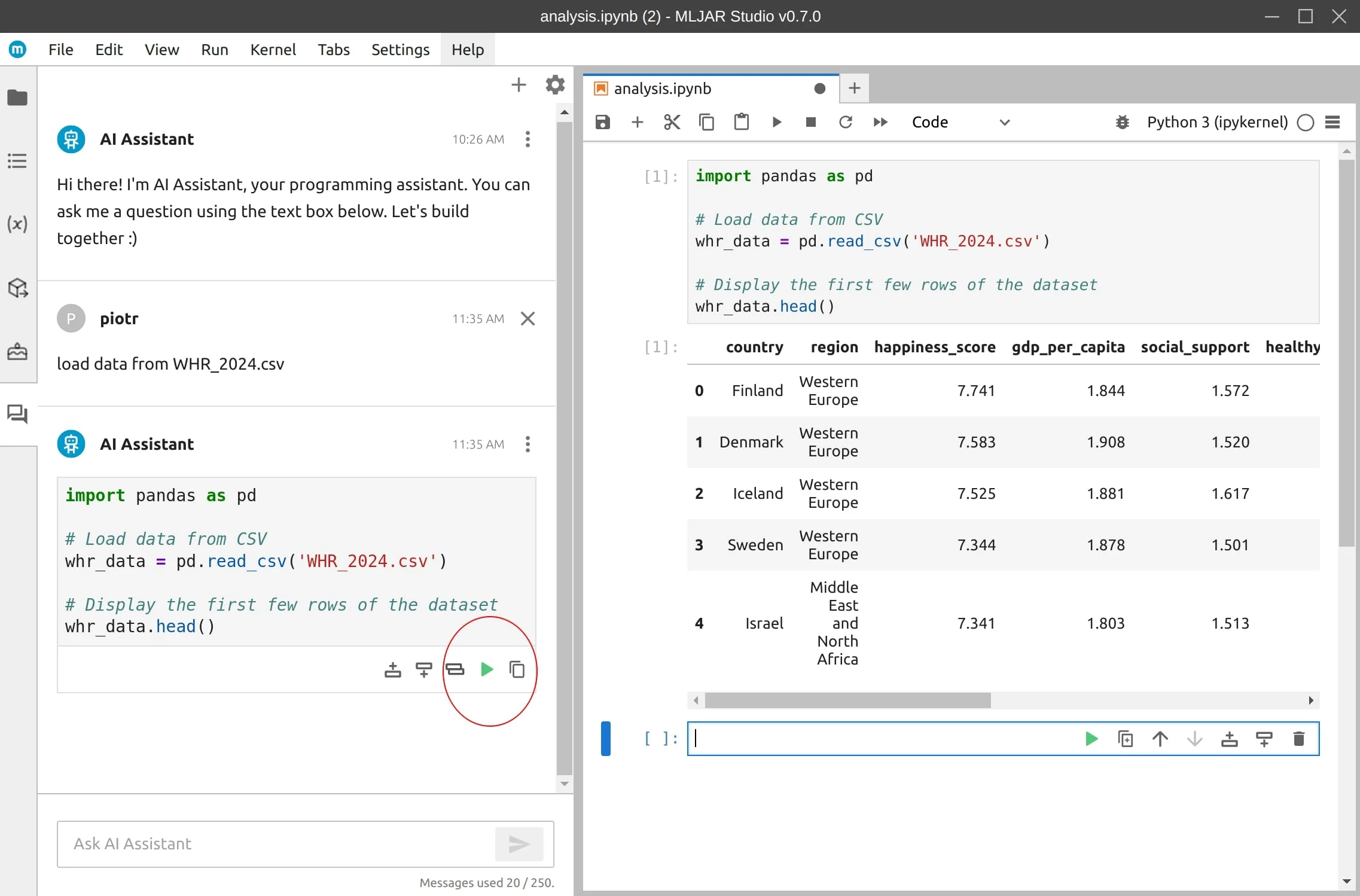
Advanced data analysis with ChatGPT
We can ask questions about our data. ChatGPT will provide code that can be used to provide answer. I've asked:
what are top 10 happy countries?
and got Python code in response, which sorted DataFrame and showed result:
# Sort the DataFrame based on the happiness score in descending order top_10_happy_countries = whr_data.sort_values(by='happiness_score', ascending=False).head(10) # Extract the names of the top 10 happy countries top_10_happy_countries[['country', 'happiness_score']]
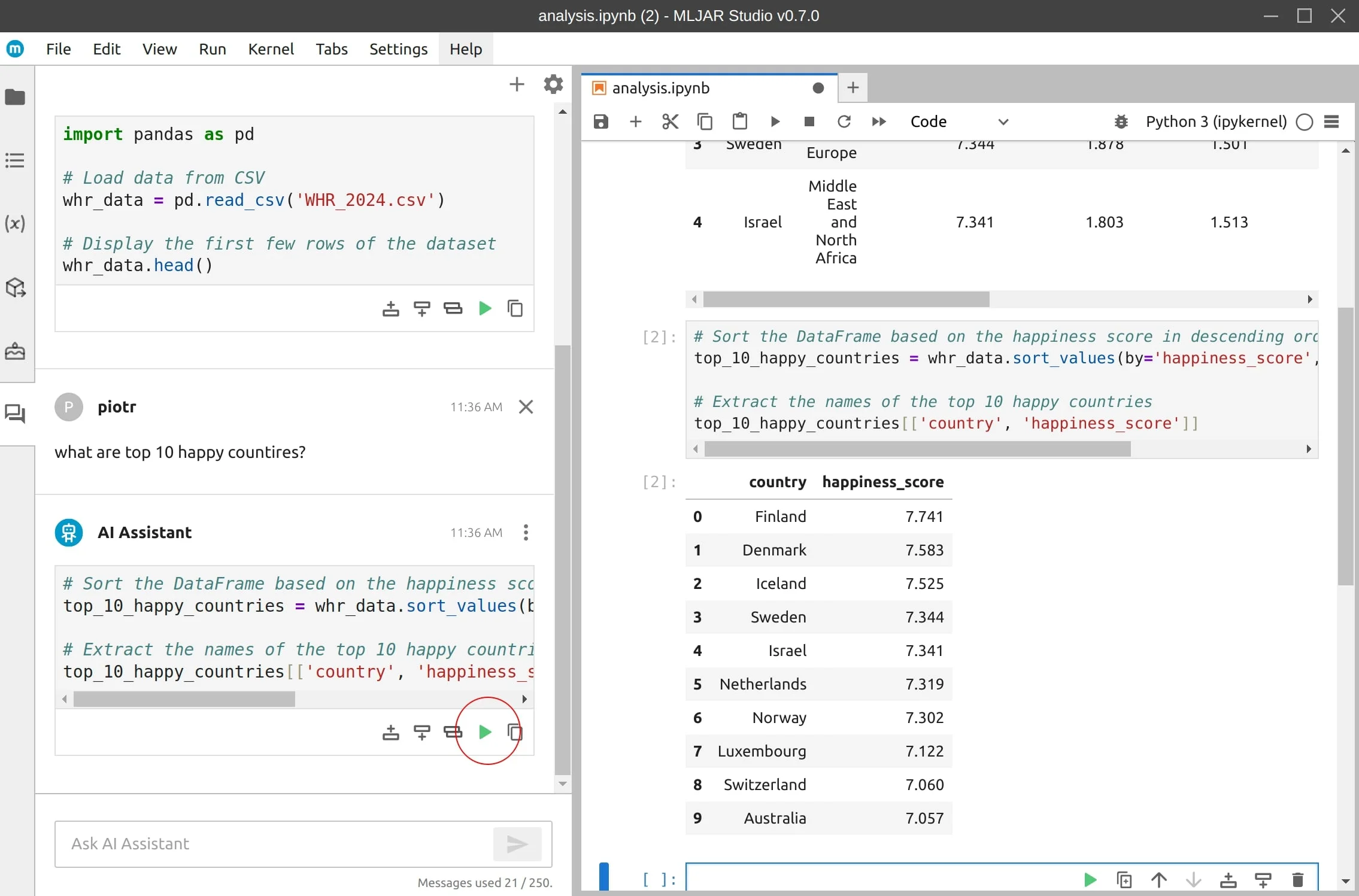
We can ask ChatGPT to compute any statistics about our data.
Create plots with ChatGPT
A picture is worth a thousand words. We can create charts with ChatGPT too! I've asked in the Chat panel:
plot top 10 happy countries as bar chart
and got matplotlib code to plot a bar chart:
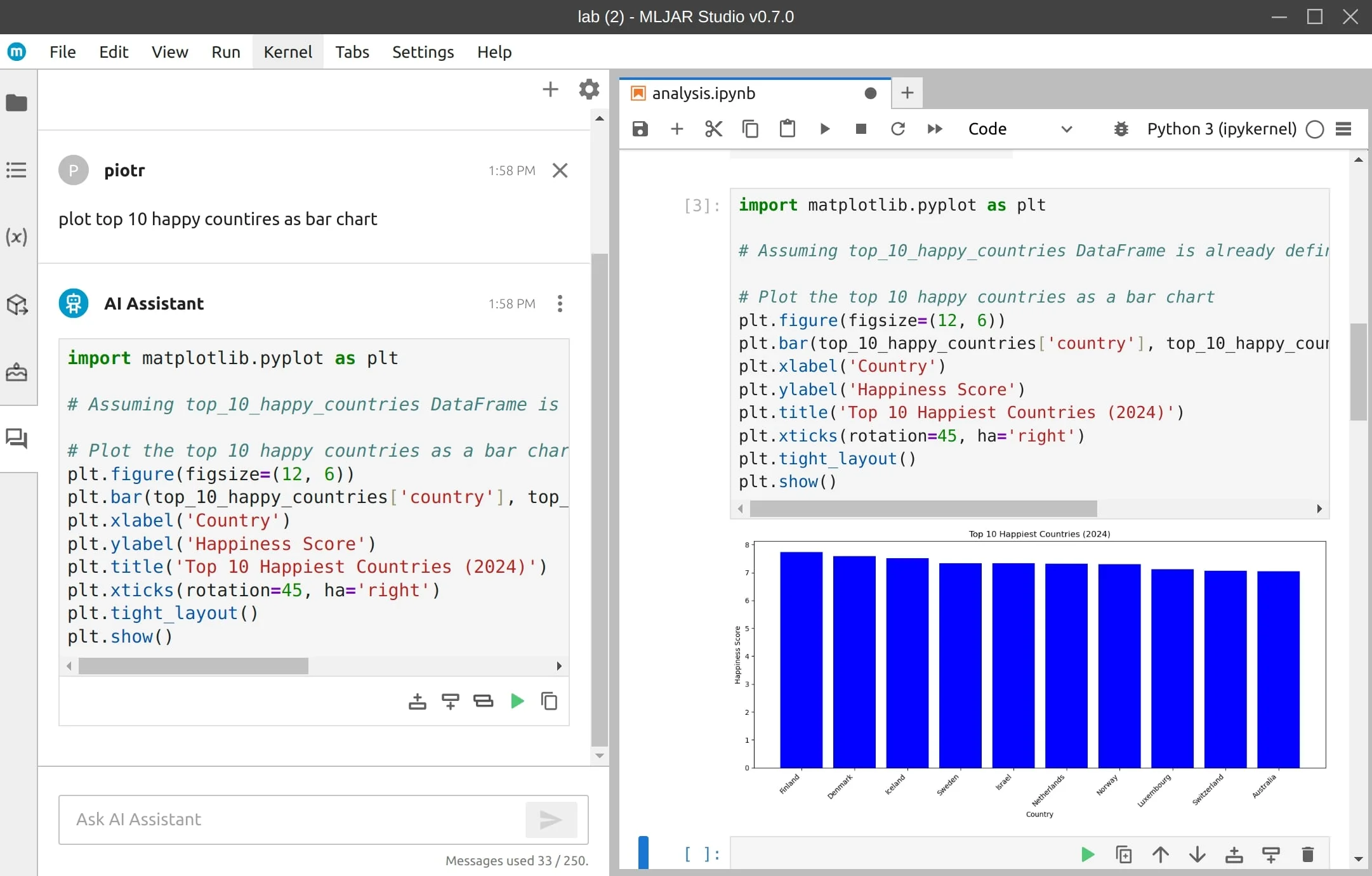
What if we would like to have more advanced plot. Let's ask for choroplet map showing happines for all countries.
plot happiness using choropleth map
We get the world map showing all countries, using plotly package.
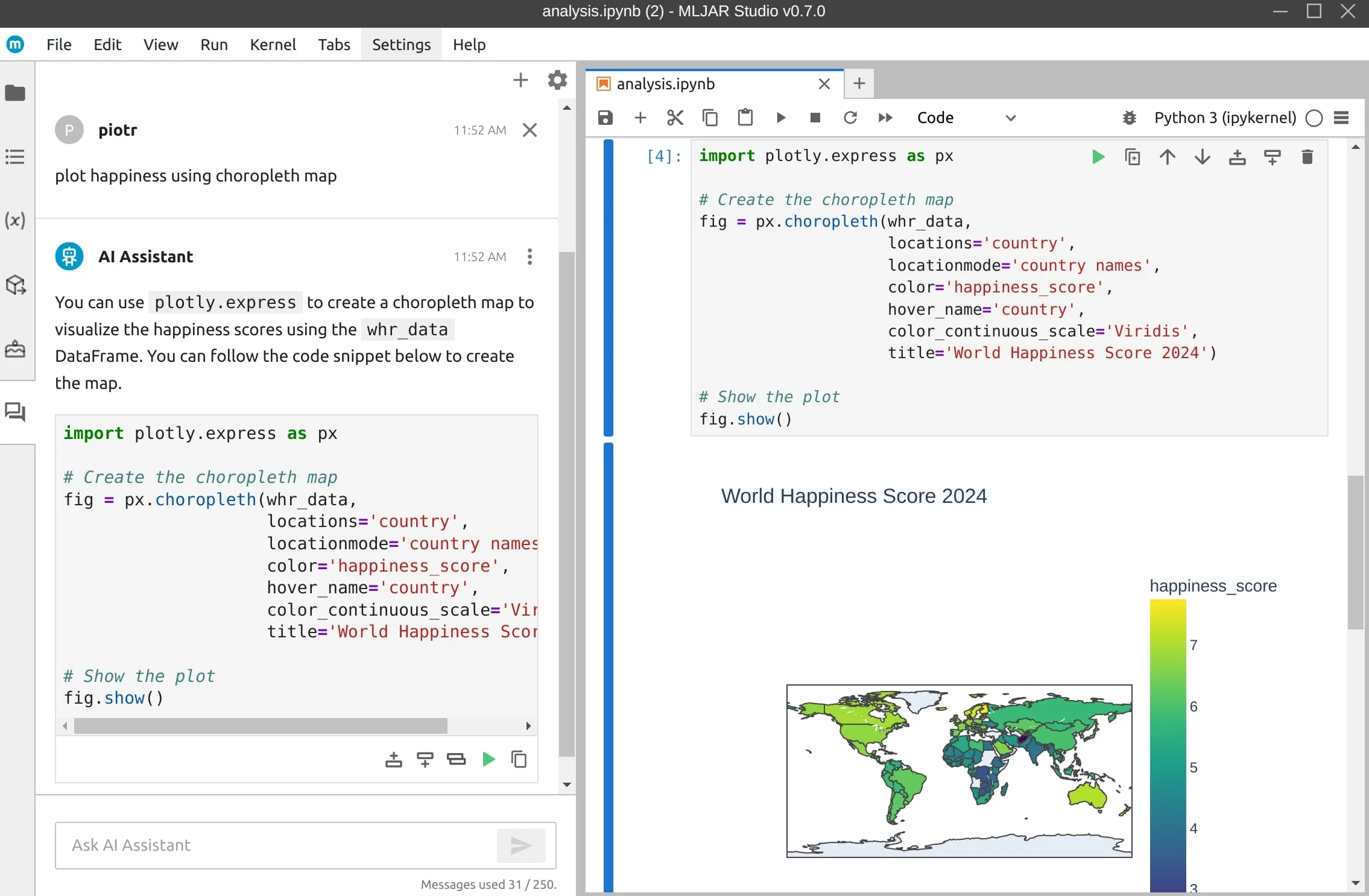
The map is interactive. We can zoom in and out, move maps, and check happiness scores nationwide.
Reuse Python notebook code
The code created during analysis is available as Python notebook. You can re-run the code at any time you want. It is on your machine. You don't need to use ChatGPT if you only want to re-execute code.
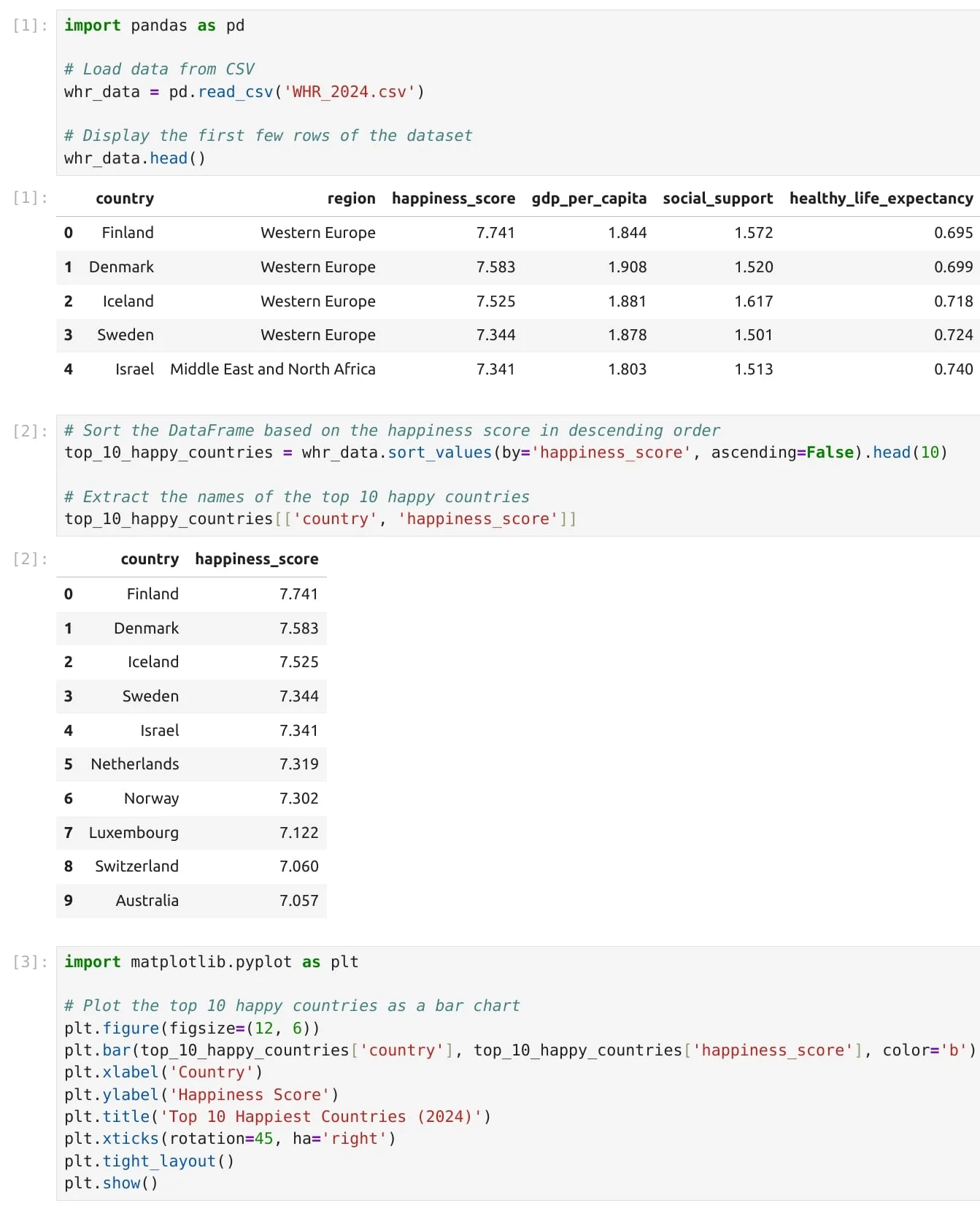
The data file and notebook file in the local folder.
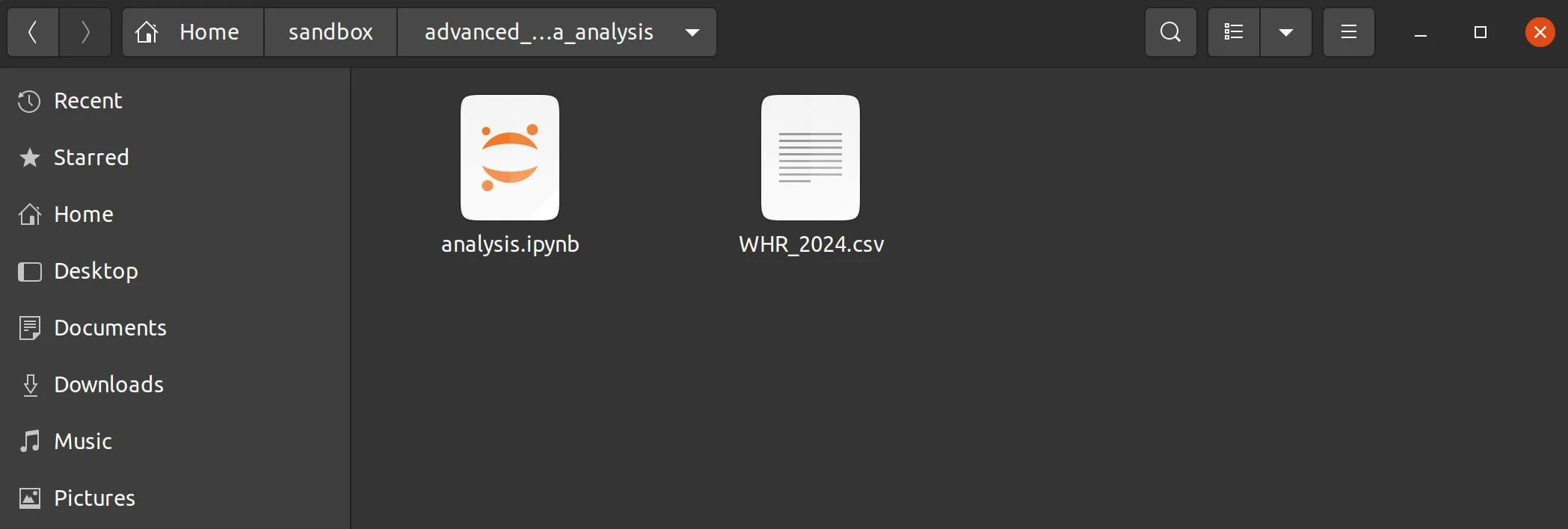
Fix errors in Python
Sometimes, you might get an error when running a code cell. In such situation, Fix with AI button will be displayed. Just click it to get help from AI Assistant.
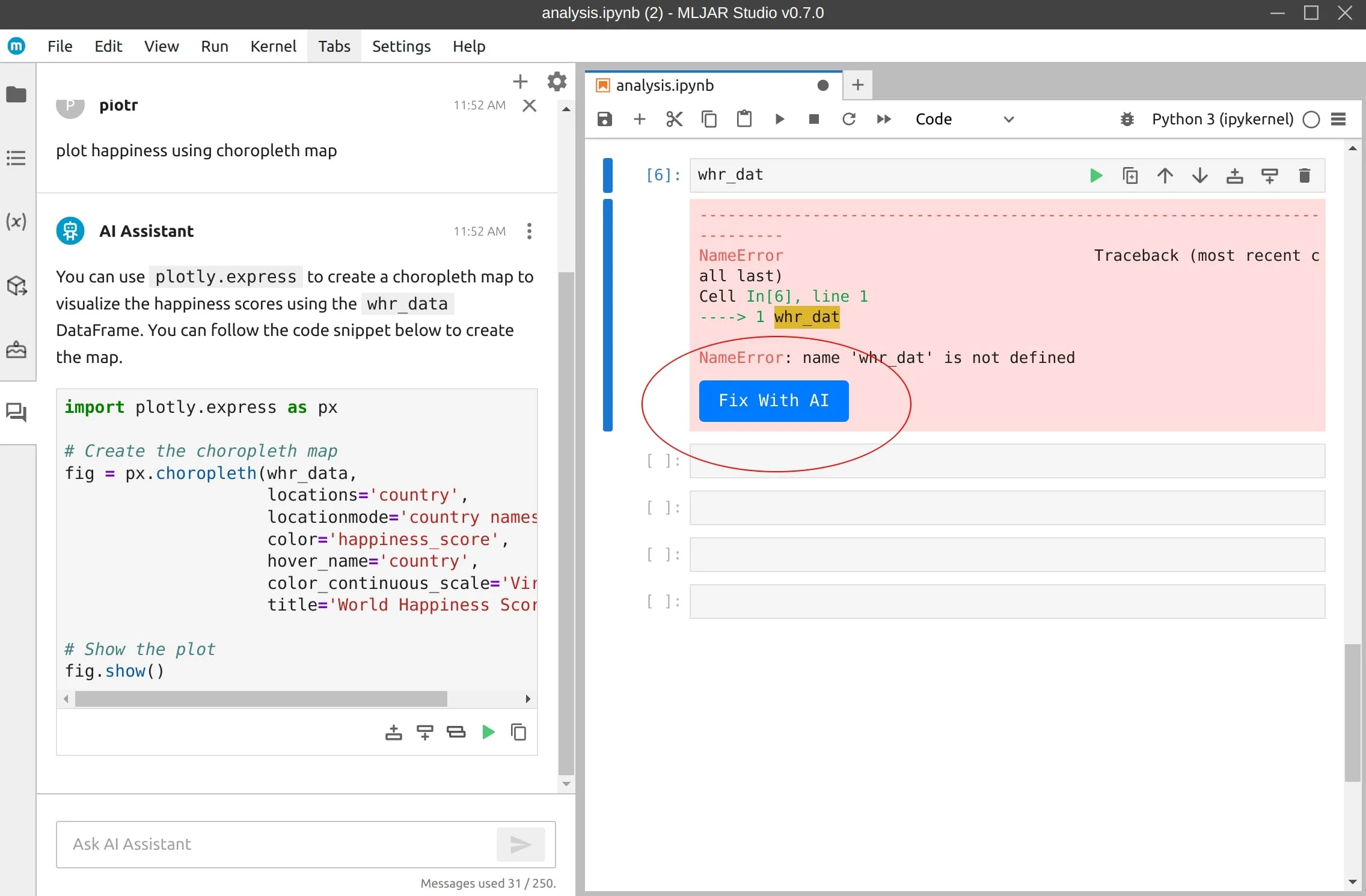
Summary
MLJAR Studio is a open-source desktop app that gives you a full Jupyter environment with custom extensions. One of them is AI Assistant powered by ChatGPT that helps with data analysis, code generation, and error fixing. You can work without writing any code by hand, or you can customize everything by editing the code. The app makes it easy to load datasets, and start working with them in Python. ChatGPT provides code, but it needs to be manually accepted for Python execution. All the code generated is saved in a Python notebook on your computer, so you can run it any time.
About the Author

Related Articles
- 2 ways to list packages in Jupyter Lab
- My top 10 favorite machine learning algorithms
- Jupyter Packages Manager
- AutoML Open Source Framework with Python API and GUI
- Variable Inspector for JupyterLab
- ChatGPT for Advanced Data Analysis in Python notebook
- 4 ways for Exploratory Data Analysis in Python
- AutoML Example Projects: A Guide with 10 Popular Datasets
- What is AI Data Analyst?
- Navy SEALs, Performance vs Trust, and AI