File upload widget in Jupyter Notebook web app
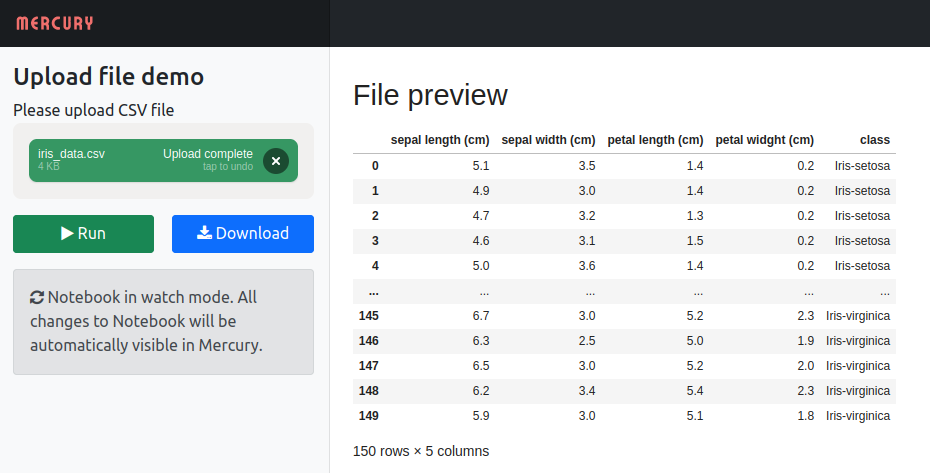 Wouldn't it be fantastic if you could share a Jupyter Notebook with your coworkers and allow them to upload a new file that is processed by your notebook? I will show you how to add a file upload widget to your Jupyter Notebook and share it as a web app with Mercury framework.
Wouldn't it be fantastic if you could share a Jupyter Notebook with your coworkers and allow them to upload a new file that is processed by your notebook? I will show you how to add a file upload widget to your Jupyter Notebook and share it as a web app with Mercury framework.
Create a notebook
I assume that you have a GitHub repository set, created a virtual environment, and installed Mercury. You can read how to do this in our article: Share Jupyter Notebook as web app
Our notebook will read the uploaded data file and display a Pandas data frame. Please remember to add the pandas package in the requirements.txt file.
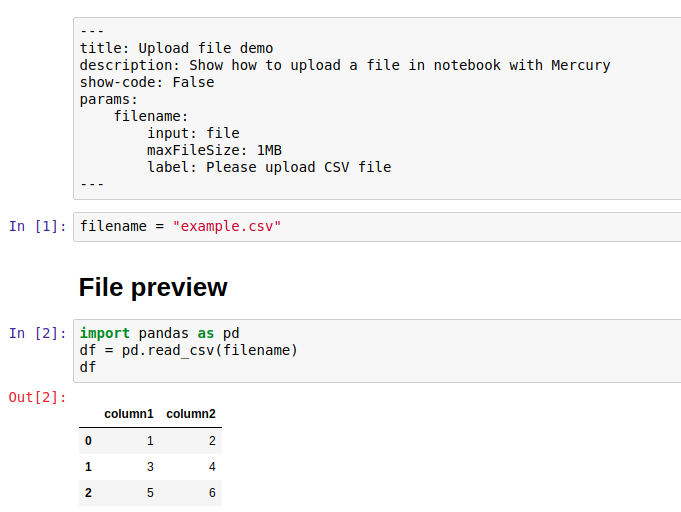
The first RAW cell has the YAML configuration of the application.
--- title: Upload file demo description: Show how to upload a file in notebook with Mercury show-code: False params: filename: input: file maxFileSize: 1MB label: Please upload CSV file ---
In the params, there is a defined filename variable and file upload widget. The same variable should be defined in the cell below.
filename = "example.csv"
In the code, I set some example.csv files. I put this file here to make the code executable. You can check the file in my repository:
In the next cells, there is a Markdown header and the code to read csv file and display the DataFrame.
You can check what the application looks like by running the watch command:
mercury watch file_upload.ipynb
You should see:
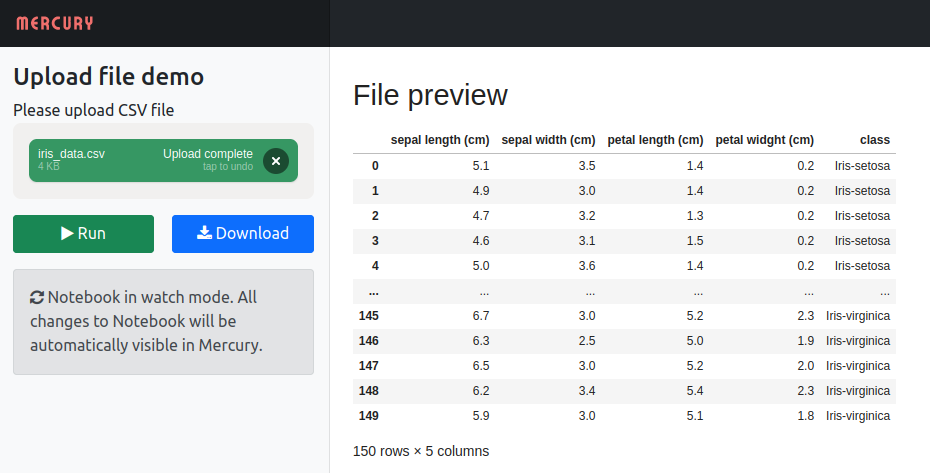
Deploy the app to Heroku
I've deployed the app to the Heroku free dyno. Below are commands that I've used:
heroku create mercury-demo-2
heroku config:set SERVE_STATIC=True
heroku config:set NOTEBOOKS=*.ipynb
heroku config:set ALLOWED_HOSTS=mercury-demo-2.herokuapp.com
Please remember to change mercury-demo-2 with your application name. Then I've added a Procfile to the project:
web: mercury runserver 0.0.0.0:$PORT --runworker
The Procfile should be added to the GitHub repo. The final step to deploy the app is:
git push heroku main
That's all! :) You should be able to go to the web browser at the address: http://mercury-demo-2.herokuapp.com
Summary
The Mercury is a perfect tool to share your Python Notebook with non-coders. You can easily add interactive widgets to Jupyter Notebook. No need to rewrite your code into any web framework.
We offer Mercury Pro for companies looking for a commercial-friendly license, more features, and dedicated support. Check our pricing website for details.
The Mercury GitHub repository: https://github.com/mljar/mercury
Would like to receive updates from us?
Subscribe to our newsletter
About the Author

Related Articles
- MLJAR Studio a new way to build data apps
- Read Google Sheets in Python with no-code MLJAR Studio
- How to authenticate Python to access Google Sheets with Service Account JSON credentials
- Python Virtual Environment Explained
- Share Jupyter Notebook as web app
- Build Computer Vision Web App with Python, OpenCV and Mercury
- Develop NLP Web App from Python Notebook
- The 2 alternative approaches for Jupyter Notebook widgets
- The ipynb Jupyter Notebook File Extension
- How to create Mercury private fork and customize?