2 ways to list packages in Jupyter Lab
Many JupyterLab users check installed packages using the terminal, which can be slow and frustrating. However, you can list all installed packages directly from JupyterLab. In this article, I will show you two simple ways to do it without leaving your notebook.
1. Notebook shortcut
The first way to list installed packages is by running a command inside a notebook cell. This method is simple and does not require opening the terminal. Just use the following command:
import sys !{sys.executable} -m pip list
Here is an example of usage:
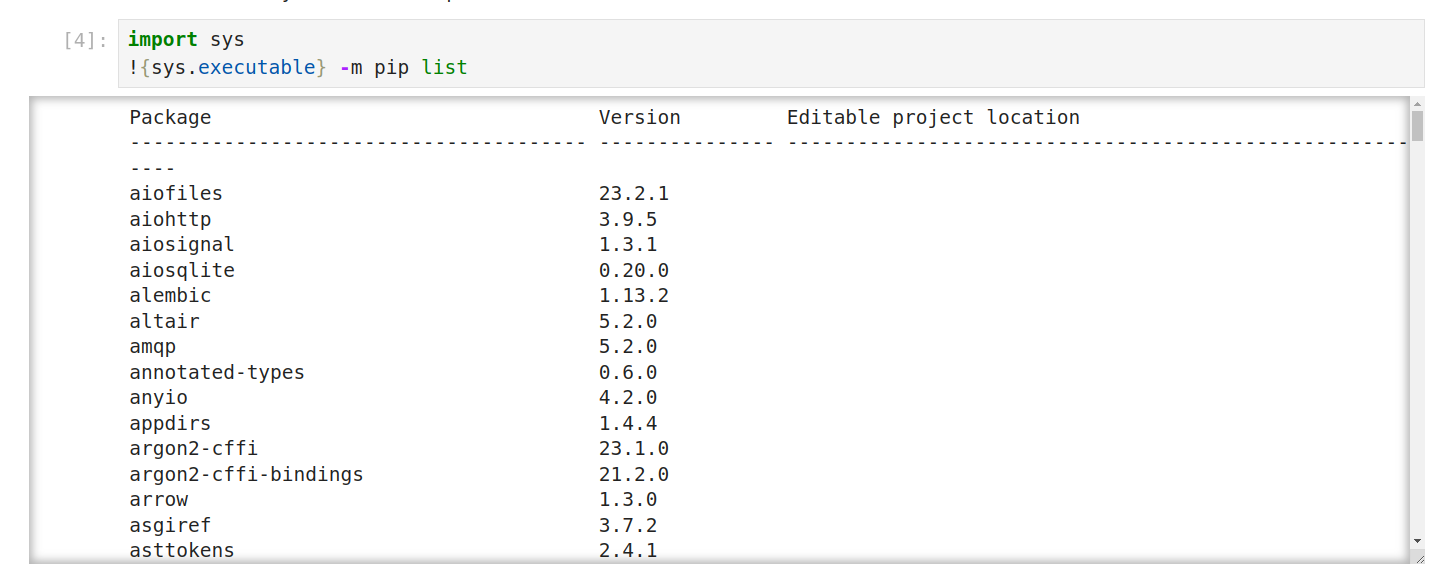
It is important to add !{sys.executable} -m before the pip list command. This makes sure the command runs in the right Python environment and prevents errors.
2. Jupyter Packages Manager
There is an easier way to list your packages in Jupyter instead of running a command in a cell - Jupyter Packages Manager. It has a simple user interface and offers many options to manage packages. Here's how to use it:
Installation
You can install the extension using following command:
pip install jupyter-package-manager
or download it from GitHub: https://github.com/mljar/package-manager
Want to learn more about the extension? Check out this article: Jupyter Packages Manager
Open Jupyter Packages Manager
After installation, a new icon should appear on the sidebar:

About the Jupyter Packages Manager
Now, you have a powerful tool that lets you find any installed package, check its version, delete it, or add a new one - all without writing any code. This saves you time and effort while coding, so you can relax and enjoy a cup of coffee instead of doing all of this manually!
Here’s how it looks:
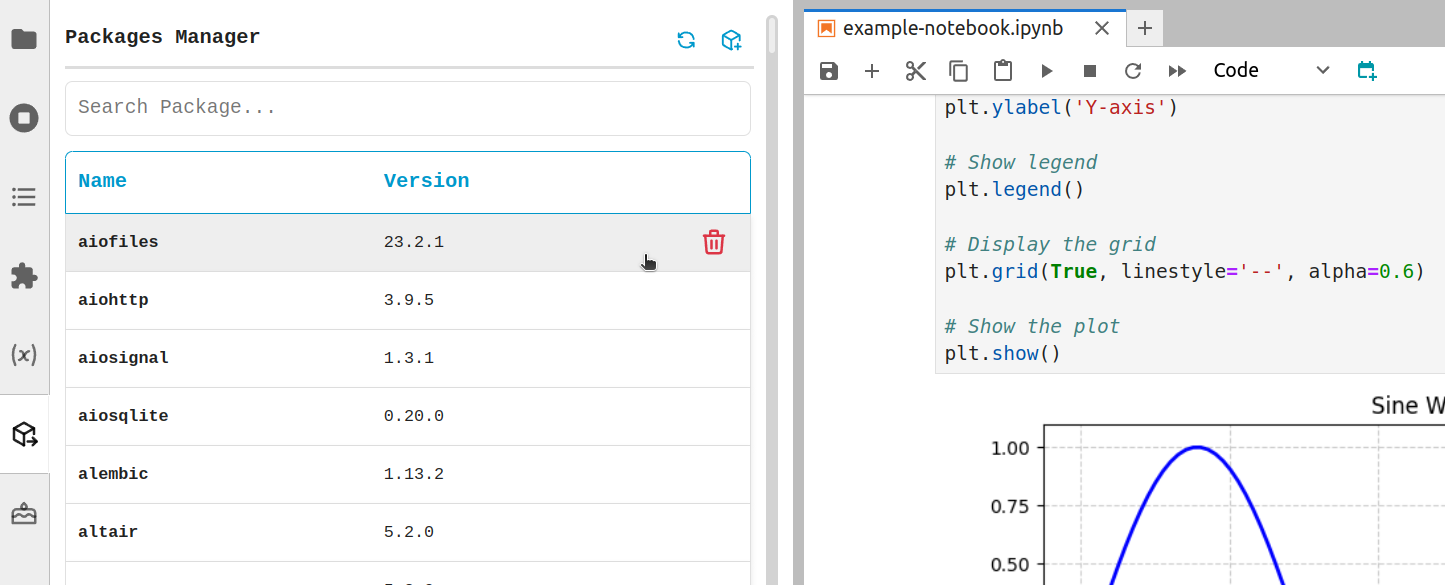
This extension, along with many others, is available in MLJAR Studio - a powerful Data Science tool that helps you code faster with an AI assistant and other useful features.
Get more information here: https://mljar.com/
Conclusion
Listing installed packages in JupyterLab is quick and easy. You can use a simple command inside a notebook or the Jupyter Packages Manager for a more user-friendly experience. With these methods, you can save time and manage your packages without leaving JupyterLab. Try them out and make your workflow smoother!
About the Author
Related Articles
- Programming Languages for Data Science
- 8 Open-Source AutoML Frameworks: How to Choose the Right One
- LightGBM predict on Pandas DataFrame - Column Order Matters
- 2 ways to install packages in Jupyter Lab
- 2 ways to delete packages in Jupyter Lab
- My top 10 favorite machine learning algorithms
- Jupyter Packages Manager
- AutoML Open Source Framework with Python API and GUI
- Variable Inspector for JupyterLab
- Use ChatGPT in Jupyter Notebook for Data Analysis in Python
