New notebook
Create a new notebook
1. Click New session ... after starting MLJAR Studio.
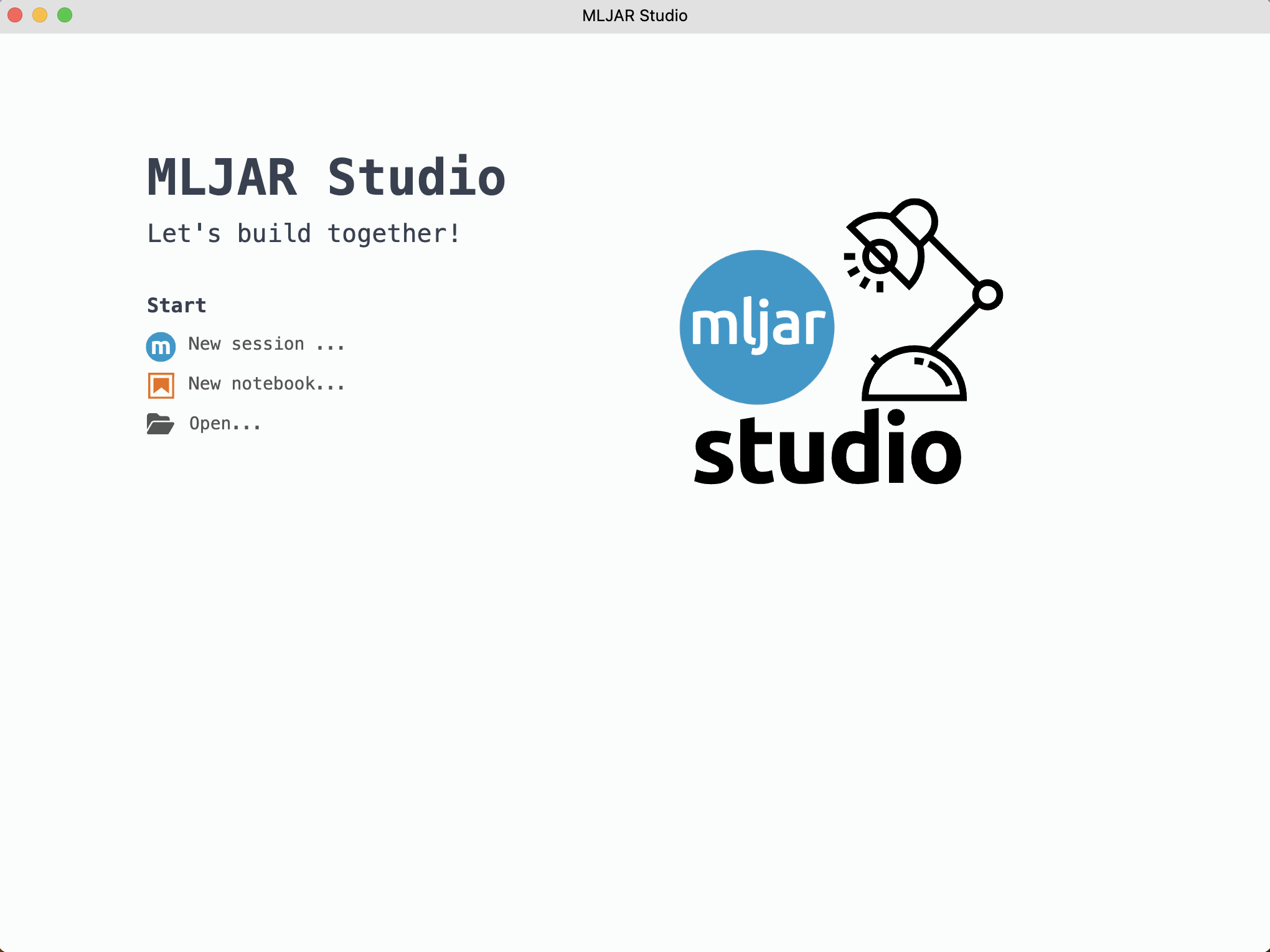
2. Click Python 3 to start a new notebook.
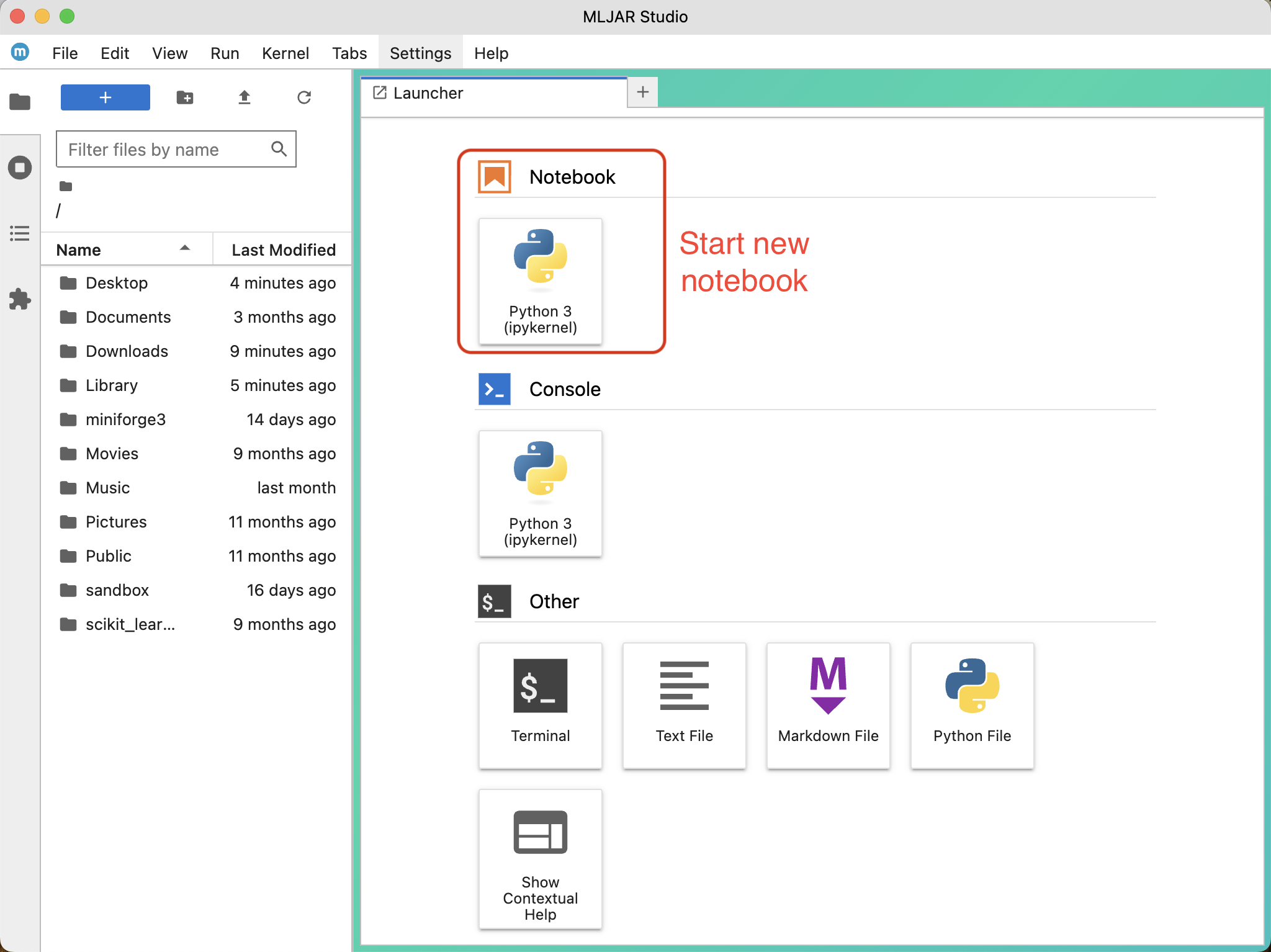
3. You should see a starting screen like in the image below.
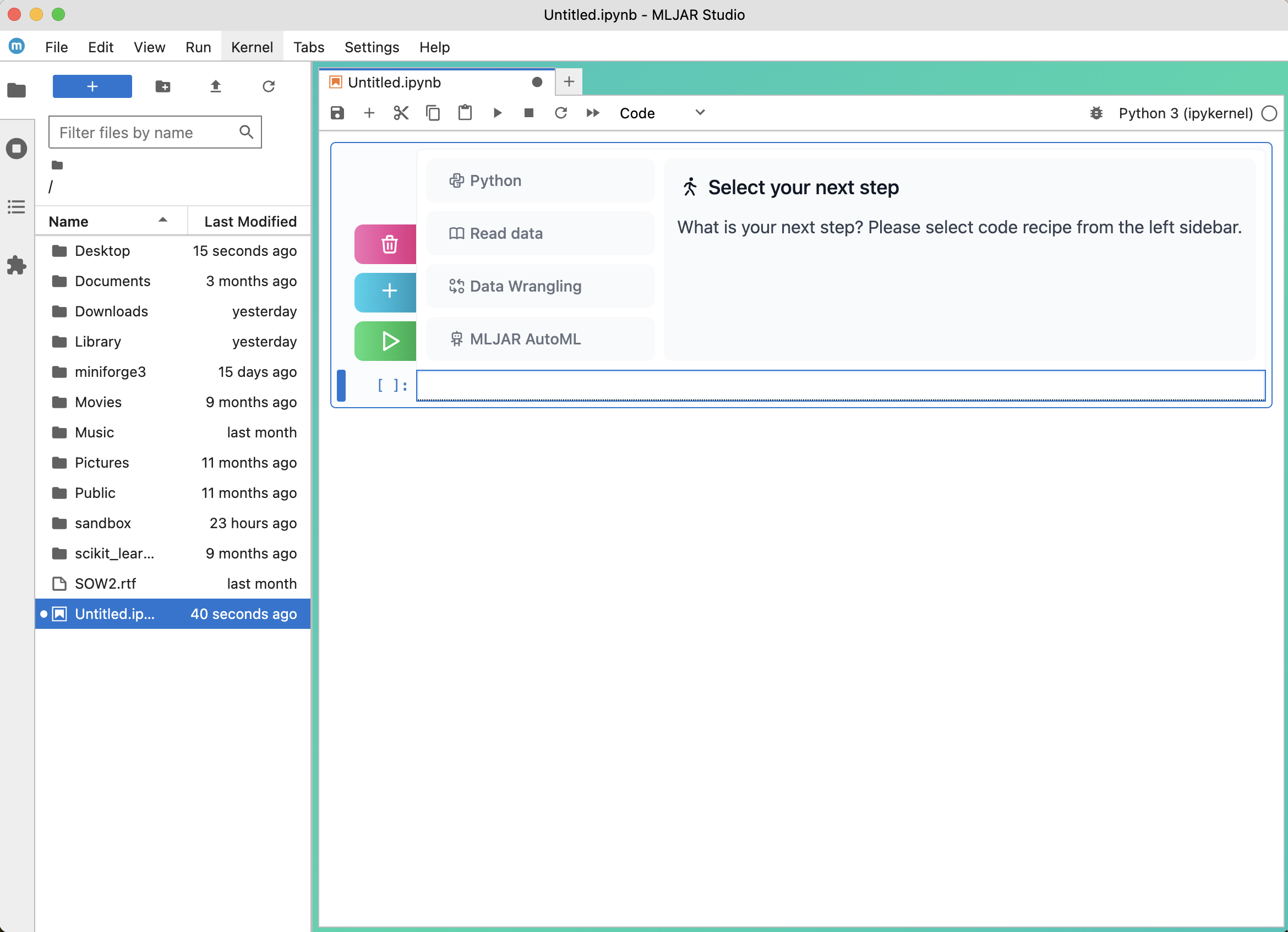
4. You can change the notebook name by right-clik in the left menu and selecting Rename.
5. You can hide/show left menu by clicking the folder icon.