AutoML in the Notebook
Python Notebooks provide interactive computing environment that is perfect for experimenting with data. The Notebooks are widely used by Data Scientists in data analysis and discovery tasks. Currently, there are many versions of Notebooks. The first, and the most used version is Jupyter Notebook. There are also many cloud-based Notebooks, like Kaggle Notebooks or CoCalc Notebooks.
The transparency of created Machine Learning pipeline is very important in the MLJAR AutoML. Starting from the version 0.9.1 the MLJAR AutoML provides support for displaying interactive reports from AutoML training directly in the Python Notebook.
If you didn't try yet MLJAR AutoML, you can easily check it out. It is available at GitHub: https://github.com/mljar/mljar-supervised. It is open-source, with MIT license. It works with tabular data and supports binary, multiclass classification, and regression.
AutoML Training Report in the Notebook
The MLJAR AutoML class provides the report() method for displaying report directly in the Notebook. After training the AutoML just call report() on AutoML object. Some examples:
- MLJAR AutoML in
Explainmode: link to the notebook, - MLJAR AutoML in
Competemode: link to the notebook.
The Example Report
Below is the screenshot from the example report. You can click on Automatic Exploratory Data Analysis Report to open EDA plots. There is << Go back link there, which will redirect you to the main view.
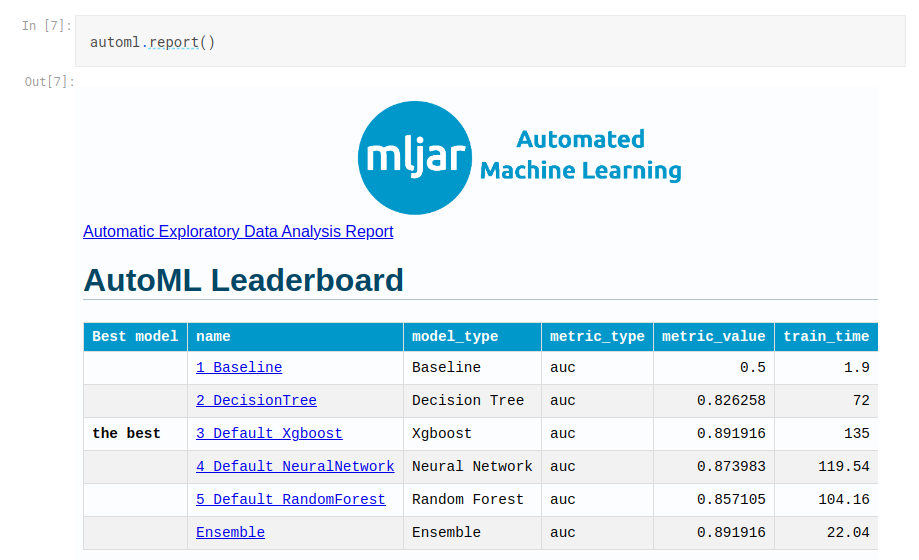
Please click on the selected model name, for example on the 3_Default_Xgboost. It will redirect you to model's report, where you can check the model details, like: hyperparameters values, metrics, learning curves and explanations (if available).
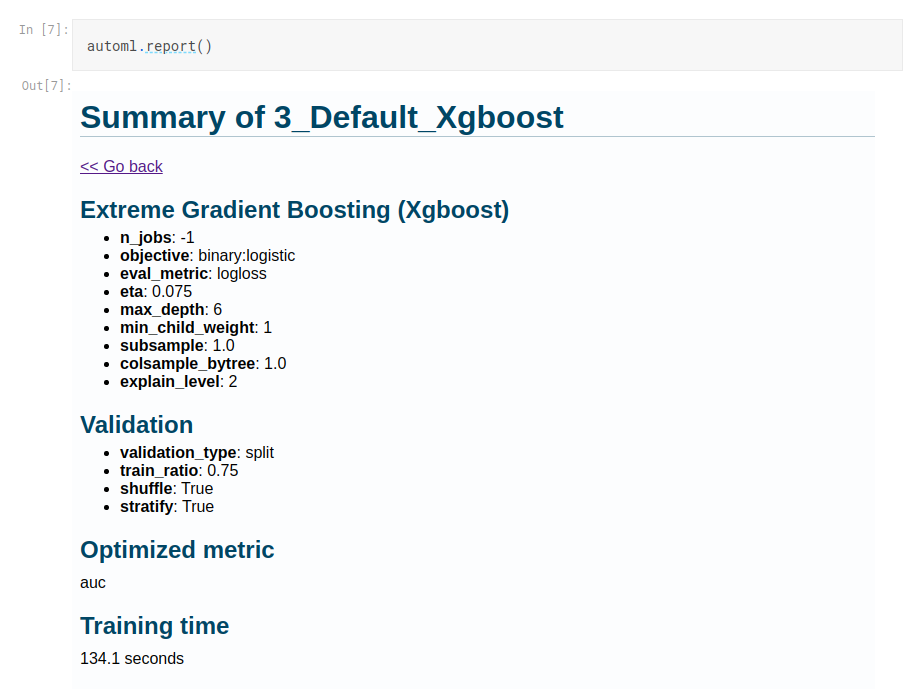
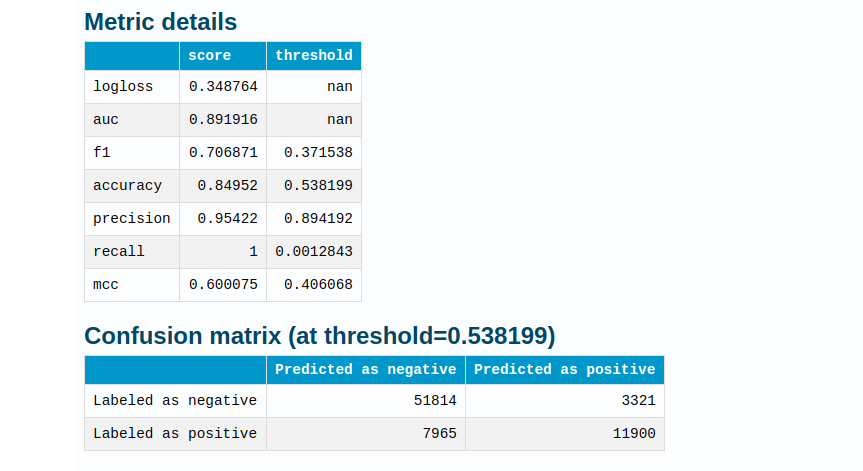
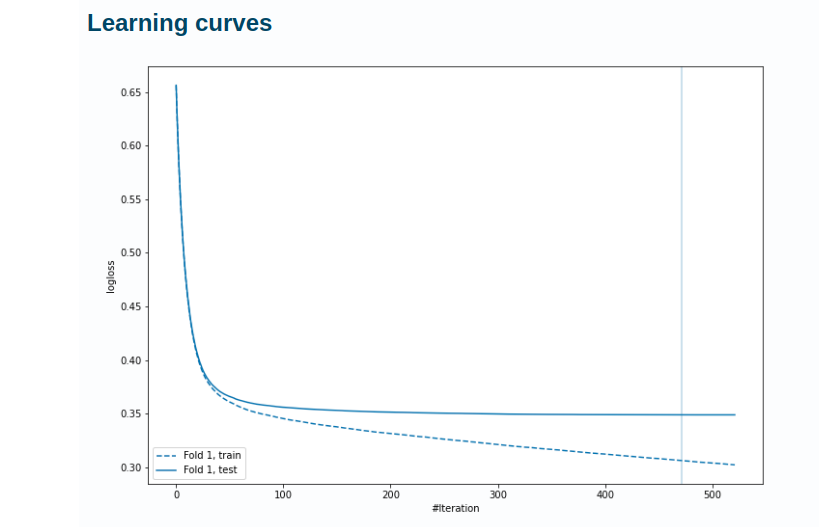
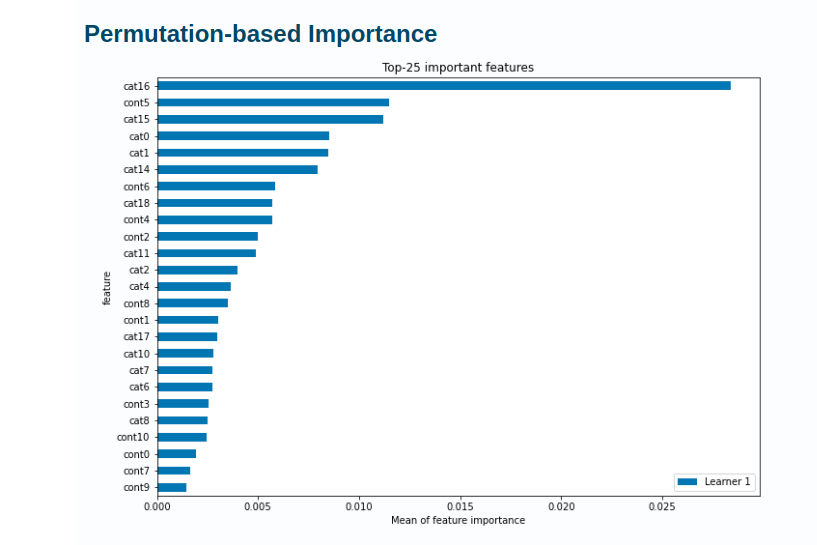
There is << Go back link at the top (and the bottom of each model report) that will redirect you to the main view. You can easily navigate the AutoML training report.
What is more, all reports data and files are available in the hard drive. They can be easily commited to the GitHub and displayed there. The report files are presented as README.md files.
Link to report in the Github: Iris classification with AutoML.
Summary
The MLJAR AutoML works perfectly with Python Notebooks. It provides interactive reports from the AutoML training. Reports can be displayed directly in the Notebook by calling the report() method.
About the Author

Related Articles
- Xgboost Feature Importance Computed in 3 Ways with Python
- AutoML as easy as MLJar
- PostgreSQL and Machine Learning
- Tensorflow vs Scikit-learn
- Extract Rules from Decision Tree in 3 Ways with Scikit-Learn and Python
- How does AutoML work?
- Machine Learning for Lead Scoring
- MLJAR AutoML adds integration with Optuna
- How to save and load Xgboost in Python?
- How to use early stopping in Xgboost training?